If the past several months have taught us anything, it’s that webinars and digital conferences are here to stay. Once relegated to the space of novel and slightly awkward-to-navigate, the technological capabilities of webinars have flourished as more jobs go to full-time remote status. To ensure that business could continue as usual without everyone present, companies were forced to adopt one of just a few available options of webinar platforms, learning to adapt their pre-built systems to their unique business needs and working to bring all team members up to speed on using the technology. Interested of video conferencing, or any video conferencing definitions? Stay here!
To help companies better serve their team members and clients, LiveWebinar brings the best in live webinar conferencing with the latest in engagement tools such as screen recording, live analytics, and social branding.
LiveWebinar features a cloud-based, easy-to-learn system that nearly anyone in an organization can master to lead effective online meetings. Read below to discover how easy - and fun! - it is to hold a webinar, training, or meeting online with LiveWebinar, and to meet video conferencing definitions.
Video conferencing definition
But let's start from the beginning. We want to show you our video conferencing definition.
Video conferencing is a type of face-to-face meeting over the internet. It is a live visual connection between two or more remote sites. Video conferencing is often an essential part of online business meetings, as it brings together people who are located in different places and would not normally be able to make face-to-face contact.
Is there any video conferencing definitions? Well, yes - there are a plenty of them. But simply put, video conferencing ensures the transmission of both images and text between different locations - it ensures the transmission of full traffic, video images, and high quality audio at the same time. There are many cloud-based platforms for video conferencing. They are available from a number of vendors, including LiveWebinar, who support video on desktops, laptops, and phones.

Know Your Role
Before you schedule and start your first webinar with LiveWebinar, it may be helpful to get a sense of who is in charge of what aspect of the process. LiveWebinar makes it easy for everyone involved by limiting the options to three roles. Knowing the role you play and the responsibilities you have will make each webinar a smooth and enjoyable process for everyone. Here you have some video conferencing definitions:
Host - The host of the room is also known as the meeting administrator. With full admin permissions, the host’s job is to handle all webinar or meeting logistics, allowing attendees into the meeting, and help the webinar go well on all fronts. For example, a host can mute all attendees if background noise is causing issues with hearing the presenter.
Presenter - While the Host managers the meeting, the Presenter is the role that will be giving the presentation or leading the meeting. As such, the presenter is given special access permissions from the host to share applications and invite attendees to join the room.
Attendee - The final and most common role is the Attendee. These roles are simply present for the meeting or webinar and have access to view and hear the session. They have no permissions but may speak if they are given microphone privileges.
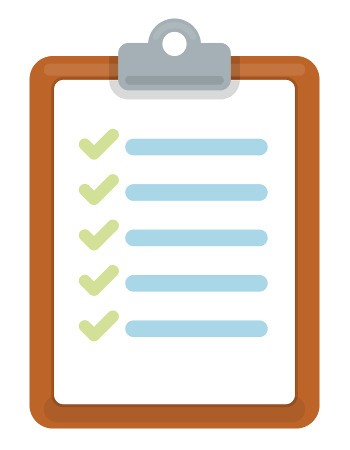
The Pre-Flight Checklist
Just as a pilot has a dedicated checklist of vital elements that they run through before each flight, it will be beneficial to have your own pre-webinar routine that allows you to ensure that you are ready to launch a meeting or webinar:
- Check your technology settings. Are your video and audio working properly? Check for muted audio or video before going live.
- Make sure that you are fully prepared with any online notes, documents, or windows open that you intend to share during the presentation. While you are at it, make sure to exit any other tabs, windows, or programs that are running in the background.
- Take a deep breath and look around. Is the space around you appropriate for the meeting, and is there any background noise? (Also, make sure you have dressed appropriately, or you may end up as tomorrow morning’s viral video!)
- Situate your physical space to give you access to your notes, paper, pens, and any other items you may need to quickly access without getting up from your chair.
Is everything checked out and looking good? Let’s get started with your first LiveWebinar!

Launching Your First LiveWebinar
And how to done home office video conferencing setup? Well, creating and hosting your first online meeting with LiveWebinar can happy in three easy steps:
Create & Share Your LiveWebinar - Using LiveWebinar’s online cloud-based meeting software, simply login to your account and use your user panel to create a new meeting. You can name the meeting room yourself or allow LiveWebinar to create a randomly-generated name for you. You will be granted a custom URL that allows you to access your LiveWebinar room today - and anytime in the future. Use the URL provided to invite attendees to access the room via a variety of methods - including email, social media channels, and text messaging.
Click To Launch - One of LiveWebinar’s unique elements is that there is nothing to install. Once someone clicks your room URL, they are immediately brought to the meeting without annoying pop-ups or installation instructions. If there is a password to access the room, they will be asked to enter it before joining. As long as their browser is updated and their technology allows for digital meetings, they should be good to go!
Connect and Communicate - Once all of your attendees are present, it’s time to host your first meeting, training, or webinar presentation! As a host, you can use a variety of engaging tools to interact with your attendees, including sharing your screen, enabling and moderating a live text chat during the meeting, and mute or un-mute the room’s microphones.
Depending on the type of online conference you are hosting, these tools will allow you to engage and interact with your audience without risking a noisy and chaotic mess of screens and voices. You can use the screen-sharing features to run through on-screen notes, slides, or presentations, and record the entire meeting for review later. Once the meeting is finished, simply say your goodbyes and hit the button to end the meeting.
Congrats! You’ve just held your first LiveWebinar! (And you looked great doing it!)
Learn More Online
Now you know some video conferencing definitions, that are really important when considering video conference. Also, we provide you with home office video conferencing setup, that is easy with LiveWebinar.
Want to learn more about the unique features that LiveWebinar brings to the online meeting space? Head over to LiveWebinar online to read more helpful tips and tricks for hosting phenomenal meetings. Online you will find information regarding accounts, pricing, features, and more. Discover the reason that so many companies and organizations are switching their online meetings to LiveWebinar. If you are also interested in best remote work tools, click here!
