CATEGORIES
- A free account
- Account assistants
- Account Information
- Affiliate Program
- Appearance
- AppSumo
- Audio & Video
- Branding / Custom / Whitelabel
- Branding Tool
- Break-out Rooms
- Call to Action
- Camera & Microphone
- Capacity & Limits
- Closed captioning
- Decisions - Professional Voting
- Event tokens
- Evergreen webinars
- Forms
- How to join meeting on mobiles
- Hubspot Integration
- Integrations
- Language interpretation
- Live Transcription
- Meetings & Webinars
- Other
- Pabbly Connect
- Paid Webinars
- Presence Manager
- Recording
- Registration
- Requirements
- Room Chat
- Screen Sharing
- Session Management
- Statistics & Reports
- Storage
- Streaming
- Sub-Accounts
- Tests & Surveys
- Virtual Backgrounds
- Vote Manager
- Waiting rooms
- Webinar and Meeting Room Features
- Website Presenter
- Whiteboard
- Wordpress plugin
FAQ -> Evergreen webinars -> How to set the frequency of your Evergreen webinars
How to set the frequency of your Evergreen webinars
Setting the frequency of your evergreen events is easy, and you can do it all in the event scheduling dashboard. You can set a limited schedule that runs, for example, every Monday but for the two, three, four, or five next Mondays. You can also choose an infinite option and when set, the Evergreen will run every Monday indefinitely.
Choose a starting date for your webinar and decide how many times you want to replay it. Open the dropdown menu in the Select recording field and choose a recording for your Evergreen webinar.
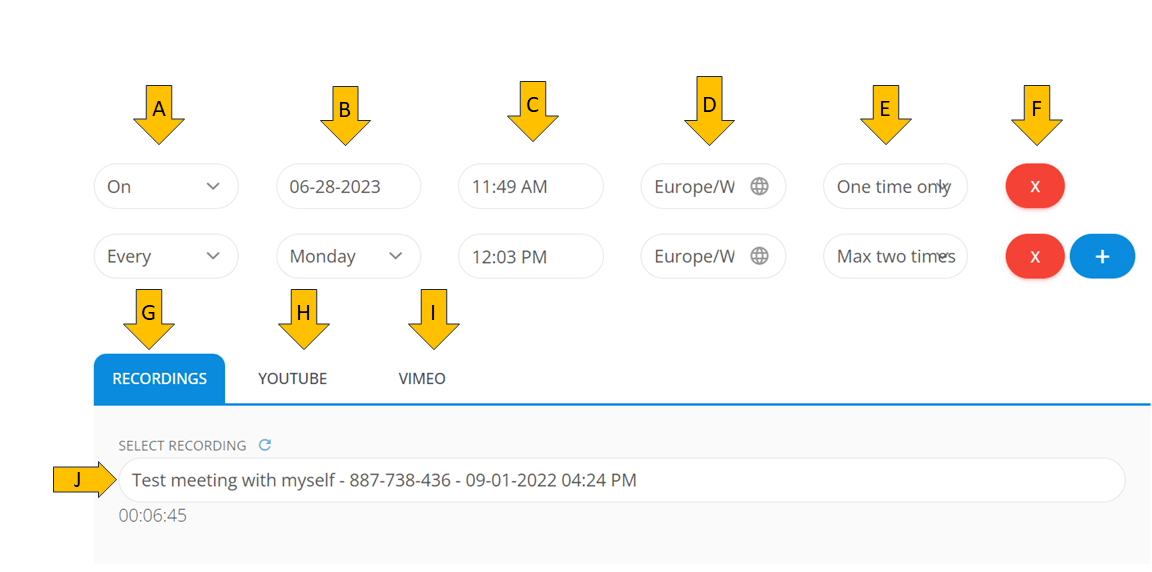
A, B – Select if your webinar should be one-time event or a repetitive one. You can decide whether you want your webinar to take place on a specific date or if you want to run it i.e every Monday for three weeks in a row (choose frequency from point E)
C – Set up time for your Evergreen event
D – Here you can select a time zone for your event scheduling
E – Choose the frequency of your Evergreen webinar. Decide whether you want it to take place two/three/four/five times (weeks) in a row. You can also choose “Infinitive” if you want your webinar to take place every week.
F – Add more scheduling/delete scheduling
G – If you click on this button, you will be able to select a recording for your Evergreen webinar, and the list of your LiveWebinar recordings will appear down below.
(Please keep in mind that the final recording depends on the layout you’ve chosen before hitting the REC button. For a better overall look, it’s recommended to select the type of recordings that are mentioned in the DESCRIPTION)
H – Click this button if you want to point your own recording hosted on YouTube. Down below you have to paste the YouTube link. The status of the selected video clip should be public.
I – Click this button if you want to point your own recording hosted on Vimeo. If you click this down below you will need to paste the URL of the recording. The status of the selected video clip should be public.
J – Provide YouTube/Vimeo link here or choose a recording for your Evergreen Webinar.
Note that you can also set reminders for the evergreen event. But remember that reminders will be sent only for the nearest event the participant has registered for, not before each subsequent event in the series. So, for example, if the event takes place on Monday, Tuesday and Wednesday, and the participant registered for the Monday event, he/she will receive a reminder before the event on Monday.
Click here to learn more about the evergreen feature and scheduling recurring events.