CATEGORIES
- A free account
- Account assistants
- Account Information
- Affiliate Program
- Appearance
- AppSumo
- Audio & Video
- Branding / Custom / Whitelabel
- Branding Tool
- Break-out Rooms
- Call to Action
- Camera & Microphone
- Capacity & Limits
- Certificates
- Closed captioning
- Decisions - Professional Voting
- Event tokens
- Evergreen webinars
- Forms
- How to join meeting on mobiles
- Hubspot Integration
- Integrations
- Language interpretation
- Live Transcription
- Meetings & Webinars
- Other
- Pabbly Connect
- Paid Webinars
- Presence Manager
- Recording
- Registration
- Requirements
- Room Chat
- Screen Sharing
- Session Management
- Statistics & Reports
- Storage
- Streaming
- Sub-Accounts
- Tests & Surveys
- Virtual Backgrounds
- Vote Manager
- Waiting rooms
- Webinar and Meeting Room Features
- Website Presenter
- Whiteboard
- Wordpress plugin
FAQ -> Recording -> Can I download or send a link to my webinar? Where can I download it?
Can I download or send a link to my webinar? Where can I download it?
Downloading or sharing your webinar is simple, and only takes a few steps. To get started, navigate to the Storage option on the menu located on the left side (Storage is 3rd option from the top), and click on the Recordings folder:

Select the recording of your choice, and an informational panel will open on the right side, where you have a SHARE and a Download option (If you click on the link under SHARE or Download, the recording will open in a new tab):
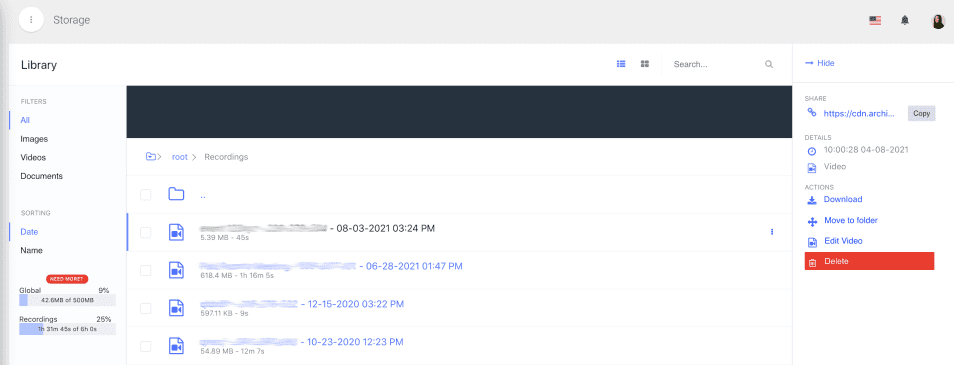
Right-click on the link under SHARE and Save Link As (depending on your web browser, the download option can be called different names. In Safari it's called: Download Linked File As, in Chrome and FireFox it's called: Save Link As, in Opera it's called: Save Linked Content As:
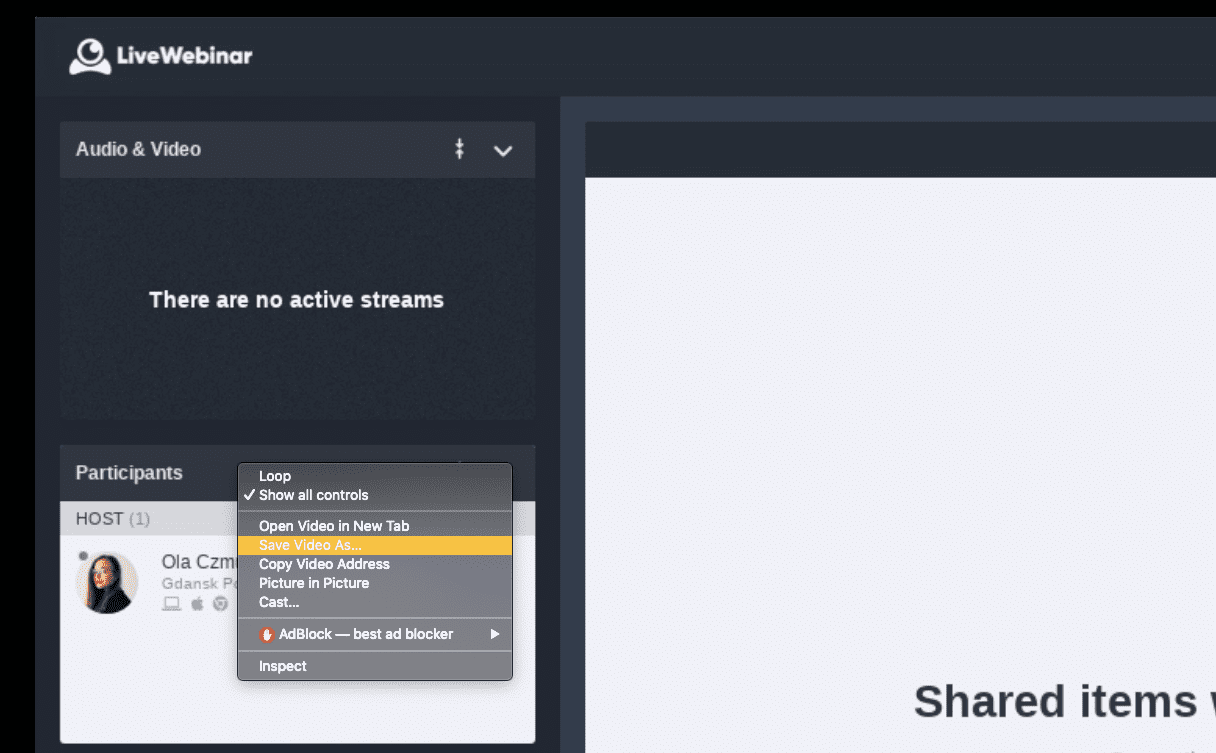
You can also right-click on the Download link (from the second screenshot) and follow the same procedure as the step above. You will be able to edit the name of your recording and change the destination folder before downloading. When ready click Save.