CATEGORIES
- A free account
- Account assistants
- Account Information
- Affiliate Program
- Appearance
- AppSumo
- Audio & Video
- Branding / Custom / Whitelabel
- Branding Tool
- Break-out Rooms
- Call to Action
- Camera & Microphone
- Capacity & Limits
- Closed captioning
- Decisions - Professional Voting
- Event tokens
- Evergreen webinars
- Forms
- How to join meeting on mobiles
- Hubspot Integration
- Integrations
- Language interpretation
- Live Transcription
- Meetings & Webinars
- Other
- Pabbly Connect
- Paid Webinars
- Presence Manager
- Recording
- Registration
- Requirements
- Room Chat
- Screen Sharing
- Session Management
- Statistics & Reports
- Storage
- Streaming
- Sub-Accounts
- Tests & Surveys
- Virtual Backgrounds
- Vote Manager
- Waiting rooms
- Webinar and Meeting Room Features
- Website Presenter
- Whiteboard
- Wordpress plugin
FAQ -> Recording -> How to download your webinar recording?
How to download your webinar recording?
To download your recording, go to “Recordings & Storage”, from there click on “Recordings”. Once there, click the recording you’d like to download, and from the menu that appears on the right select “Download”.
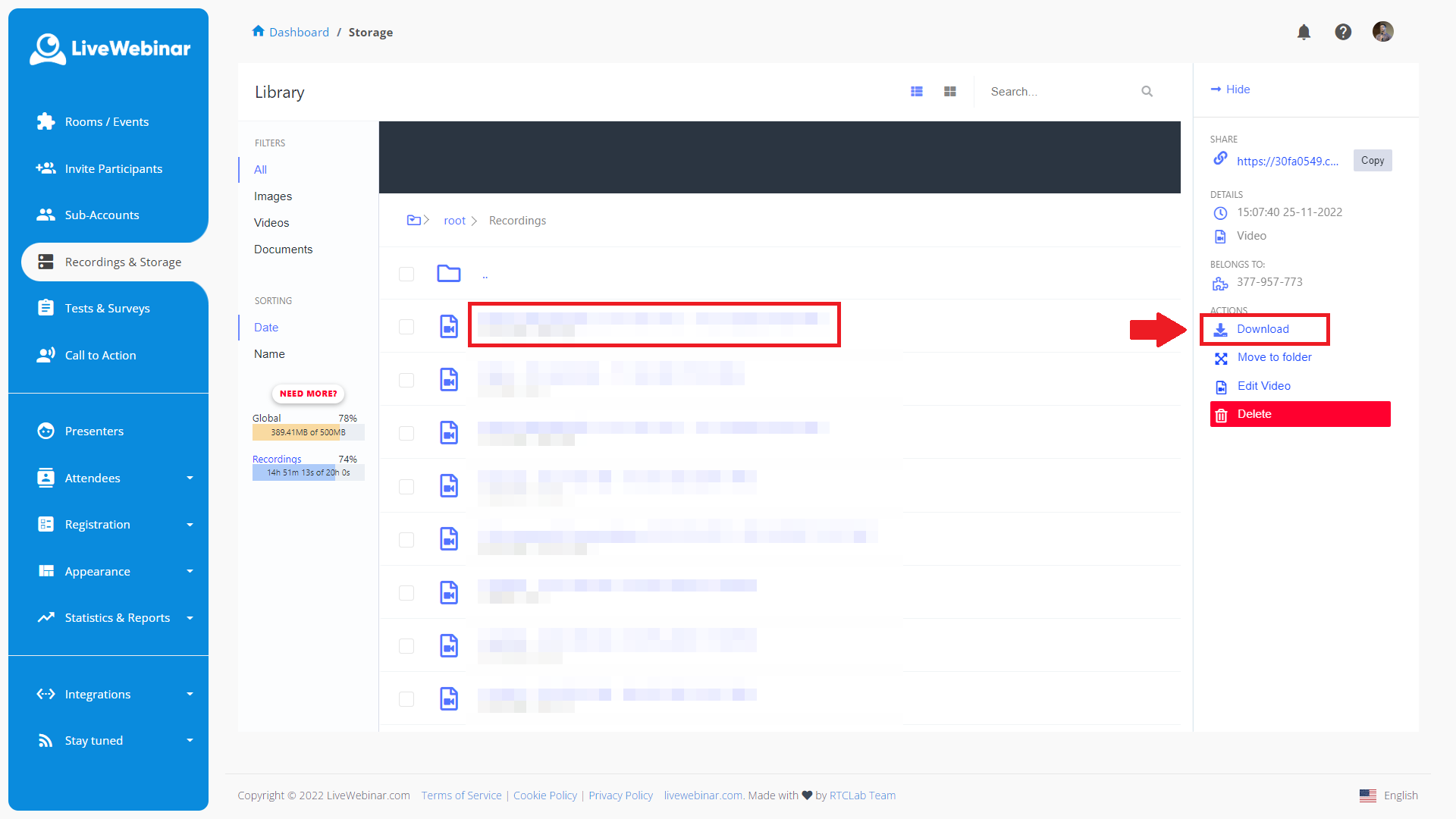
A new tab will open in your browser displaying the recording. Open the new tab, and in the lower right corner of the recording click the icon with three dots. After clicking the three dots, click “Download”.
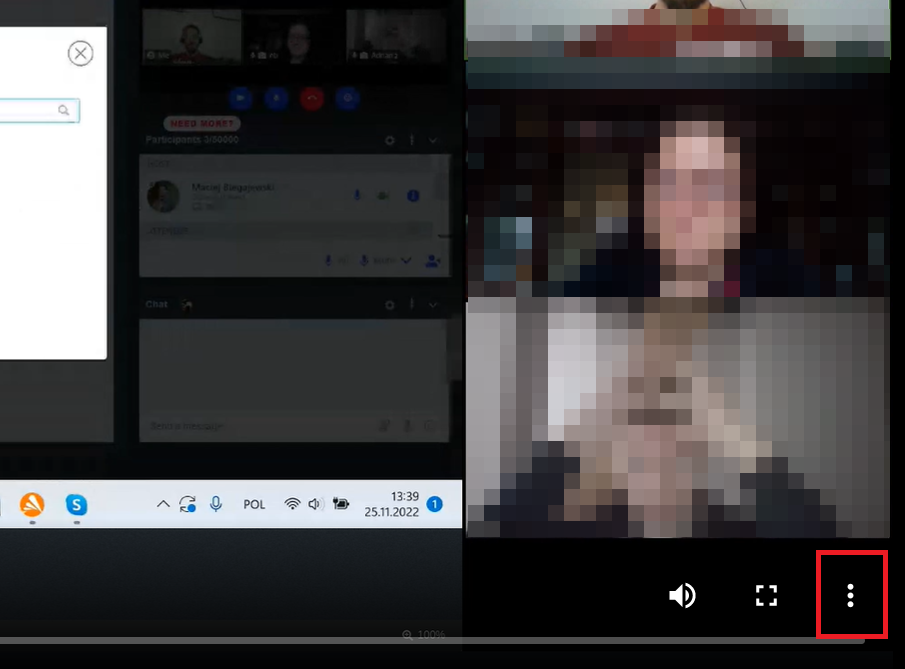
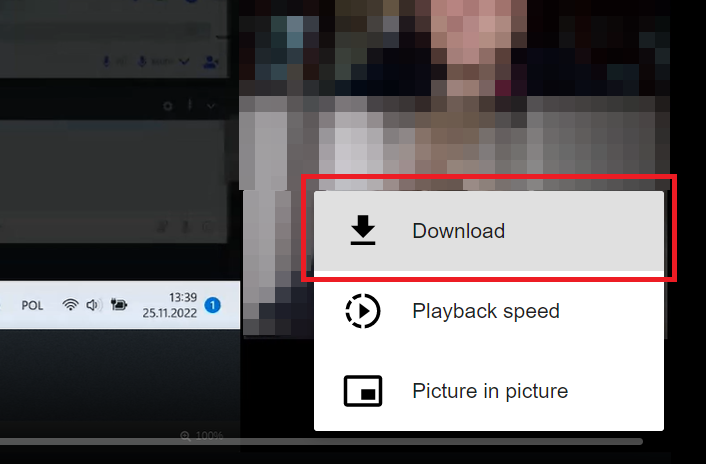
A second option for downloading your recording is by right clicking on the recording and selecting “Save video as…”. . There is one final option for downloading recordings. In your Storage, go to the “Recordings” section. Select the one you’d like to download, and from the menu that appears on the right, and right click on either the “Download” option (1), or on the share link (2) and select “Save link as…”.