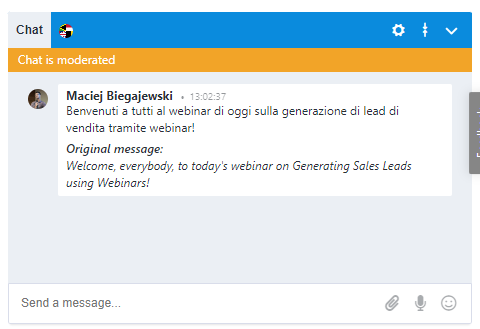CATEGORIES
- A free account
- Account assistants
- Account Information
- Affiliate Program
- Appearance
- AppSumo
- Audio & Video
- Branding / Custom / Whitelabel
- Branding Tool
- Break-out Rooms
- Call to Action
- Camera & Microphone
- Capacity & Limits
- Certificates
- Closed captioning
- Decisions - Professional Voting
- Event tokens
- Evergreen webinars
- Forms
- How to join meeting on mobiles
- Hubspot Integration
- Integrations
- Language interpretation
- Live Transcription
- Meetings & Webinars
- Other
- Pabbly Connect
- Paid Webinars
- Presence Manager
- Recording
- Registration
- Requirements
- Room Chat
- Screen Sharing
- Session Management
- Statistics & Reports
- Storage
- Streaming
- Sub-Accounts
- Tests & Surveys
- Virtual Backgrounds
- Vote Manager
- Waiting rooms
- Webinar and Meeting Room Features
- Website Presenter
- Whiteboard
- Wordpress plugin
FAQ -> Room Chat -> How to enable chat translation for the webinar room?
How to enable chat translation for the webinar room?
LiveWebinar lets you translate the chat into one of many languages. No matter where you attendees are from, they will all be able to communicate with one another. All participants and presenters can choose to have the chat translated to language they require.
Begin chat translations, click the flag icon in the chat box.
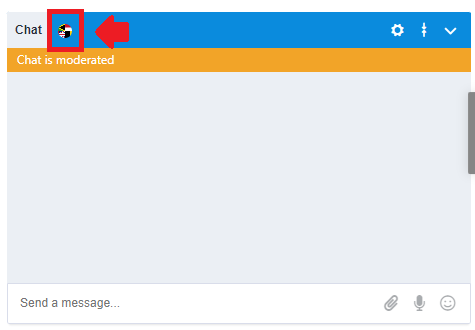
The chat translation window will appear. Be sure to toggle the translation option on, and then select the language to which you’d like the chat to be translated.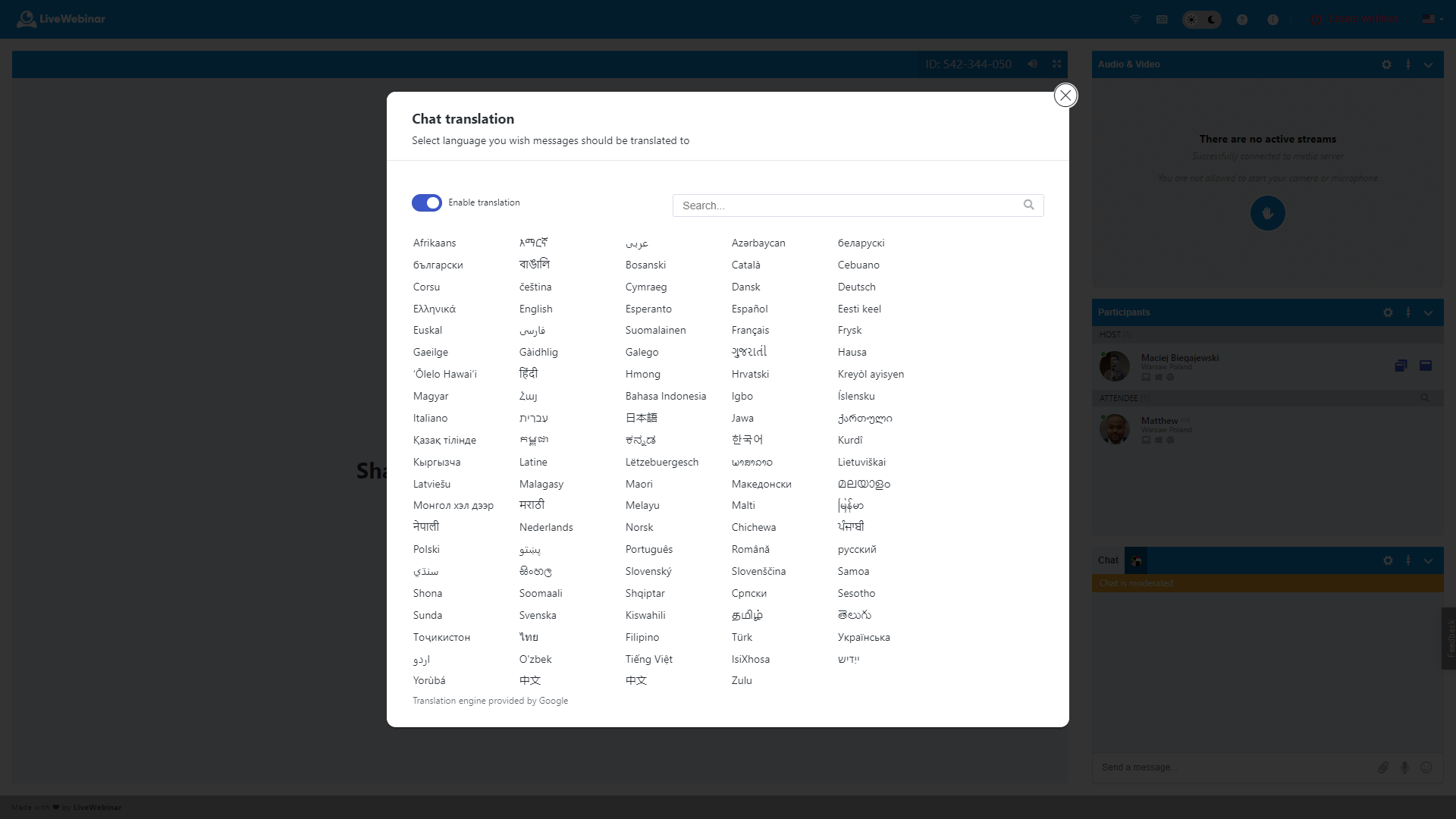
The translated messages will appear in the chat window, along with the text of the original message.