CATEGORIES
- A free account
- Account assistants
- Account Information
- Affiliate Program
- Appearance
- AppSumo
- Audio & Video
- Branding / Custom / Whitelabel
- Branding Tool
- Break-out Rooms
- Call to Action
- Camera & Microphone
- Capacity & Limits
- Closed captioning
- Decisions - Professional Voting
- Event tokens
- Evergreen webinars
- Forms
- How to join meeting on mobiles
- Hubspot Integration
- Integrations
- Language interpretation
- Live Transcription
- Meetings & Webinars
- Other
- Pabbly Connect
- Paid Webinars
- Presence Manager
- Recording
- Registration
- Requirements
- Room Chat
- Screen Sharing
- Session Management
- Statistics & Reports
- Storage
- Streaming
- Sub-Accounts
- Tests & Surveys
- Virtual Backgrounds
- Vote Manager
- Waiting rooms
- Webinar and Meeting Room Features
- Website Presenter
- Whiteboard
- Wordpress plugin
FAQ -> Room Chat -> How to use Q&A option in LiveWebinar?
How to use Q&A option in LiveWebinar?
The Q&A feature allows you to simply tag questions from event attendees and then display them on screen during the Q&A session. This option allows hosts and presenters to manage questions and engage participants in the event. It is also a treasure trove of knowledge for webinar organisers to use to improve their product or service.
1. To have a successful Q&A session, you must tag a question in the chat by clicking the question mark icon button. By reclicking the icon you can deselect the question. The chat message selected as the Question will be marked with a blue frame and a question mark icon
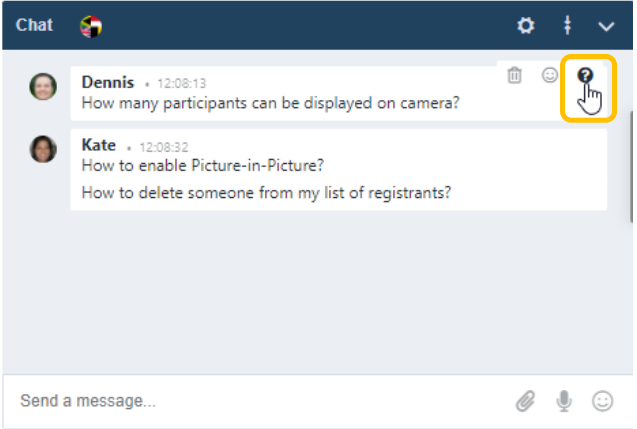
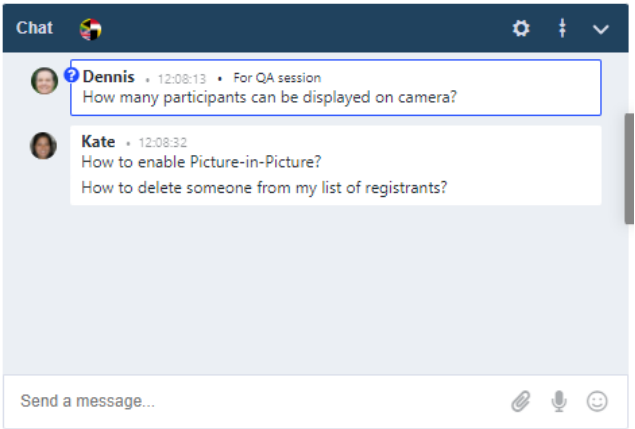
2. The marked questions will be displayed to the participants in the content window after the host/presenter starts the Q&A session.
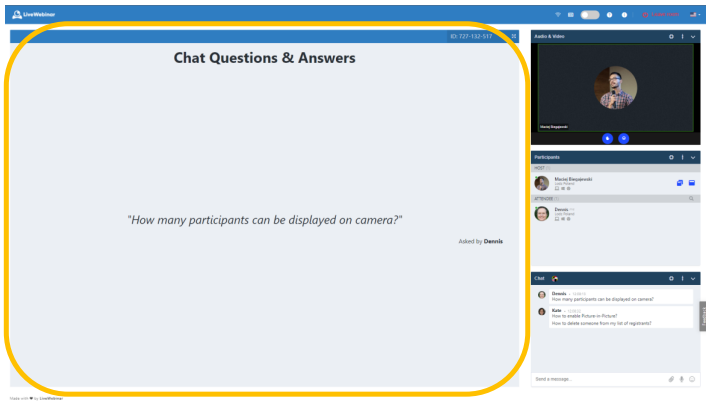
3. To start displaying the marked questions, the host or giftee must select Start Q&A from the chat settings menu.
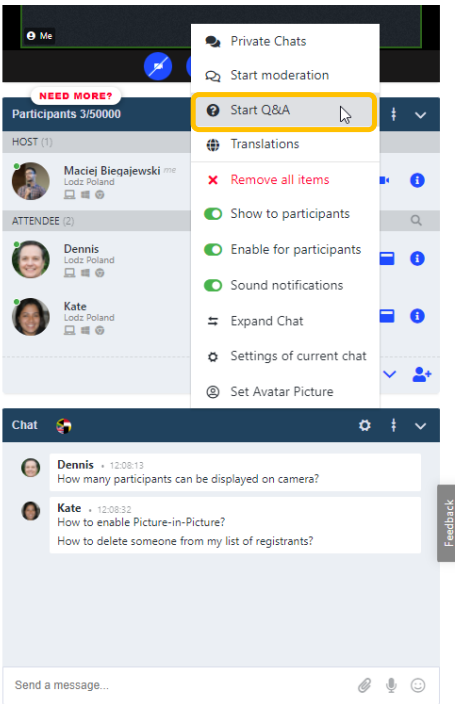
4. After selecting this option, the host or presenter will see a list of questions and will be able to decide which questions to display. This is done using the green button on the side of the question
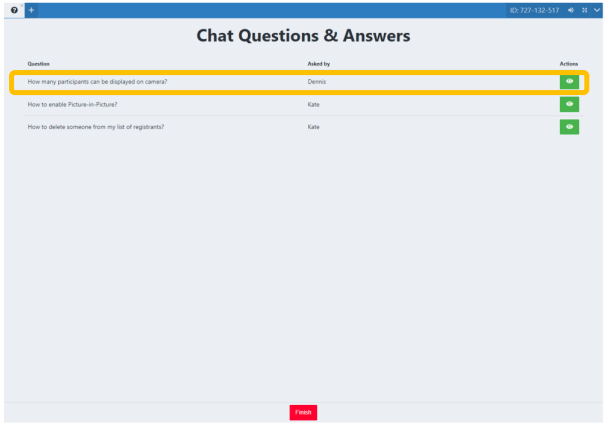
5. To end the Q&A session press the Finish button.