CATEGORIES
- A free account
- Account assistants
- Account Information
- Affiliate Program
- Appearance
- AppSumo
- Audio & Video
- Branding / Custom / Whitelabel
- Branding Tool
- Break-out Rooms
- Call to Action
- Camera & Microphone
- Capacity & Limits
- Certificates
- Closed captioning
- Decisions - Professional Voting
- Event tokens
- Evergreen webinars
- Forms
- How to join meeting on mobiles
- Hubspot Integration
- Integrations
- Language interpretation
- Live Transcription
- Meetings & Webinars
- Other
- Pabbly Connect
- Paid Webinars
- Presence Manager
- Recording
- Registration
- Requirements
- Room Chat
- Screen Sharing
- Session Management
- Statistics & Reports
- Storage
- Streaming
- Sub-Accounts
- Tests & Surveys
- Virtual Backgrounds
- Vote Manager
- Waiting rooms
- Webinar and Meeting Room Features
- Website Presenter
- Whiteboard
- Wordpress plugin
FAQ -> Tests & Surveys -> How to create a new poll?
How to create a new poll?
Select the Tests & Surveys Tab in the left sidebar menu in the Dashboard. Then create a new poll.
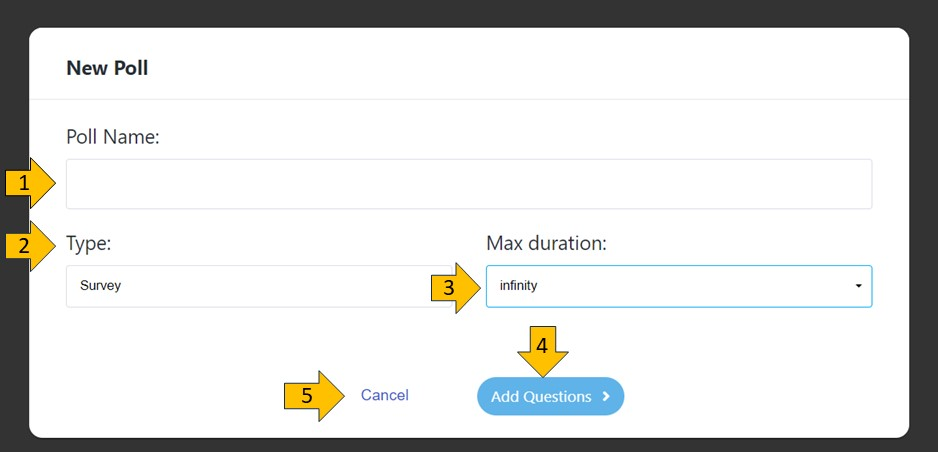
- Poll Name - here you add name of your poll/survey
- Select the type of poll: Survey or Test
- Max duration – Choose the duration of your survey/poll – up from 1 minute to 3 hours
- Add Questions - here you are adding questions to poll/survey (see Add Questions Menu)
- Cancel - If you don’t want to create a poll click this button
ADD QUESTIONS MENU
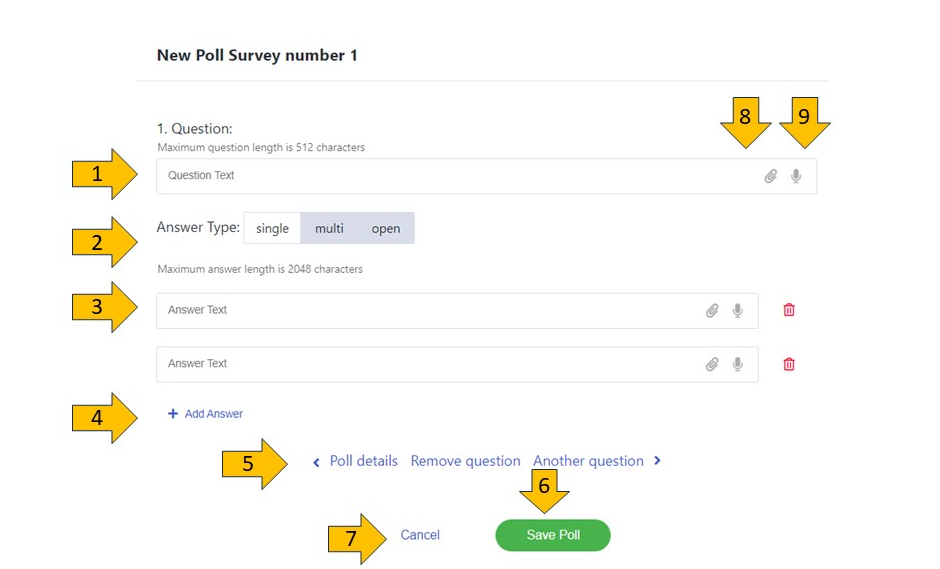
- Question - add your question here
- Answer type - you can choose from three kinds of answers. “Single” - means that the attendee can choose only one answer. “Multi” - means that the attendee can choose few answers to one question. “Open” - means that the attendee needs to give his/her answer.
- Answer Text - you can add possible answers to your questions here
- Add an answer - if you need more than two answers please click this button to add another answer
- Poll Details - will give you the poll info. Remove question – delete the question you don’t need. Another question - add another question to your poll/survey
- Save the Survey
- Cancel - if you don’t want to create a poll click on this button
- Add file questions - you can also add file answers
- Audio file questions - you can also add audio file answers
You have two types of Polls to choose from: Tests and Surveys
If you choose a Test - the next step is to determine how many points will be enough for your users to pass the test.
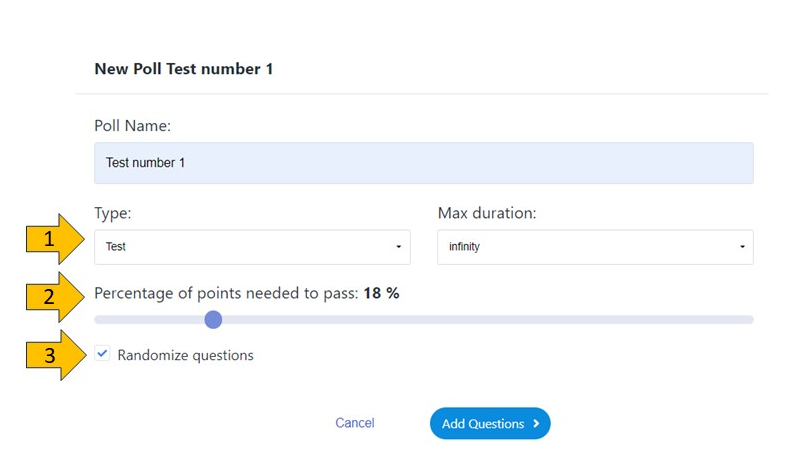
1. Choose the type of Poll - Test
2. Decide how many points will be enough to pass the test
3. Randomize questions - let them appear in random sequence