Closed Captioning
Want to make your webinars, online classes, and training sessions more inclusive and accessible? Enhance understanding with our advanced Closed Captioning functionality, designed for optimizing communication in all your digital interactions.
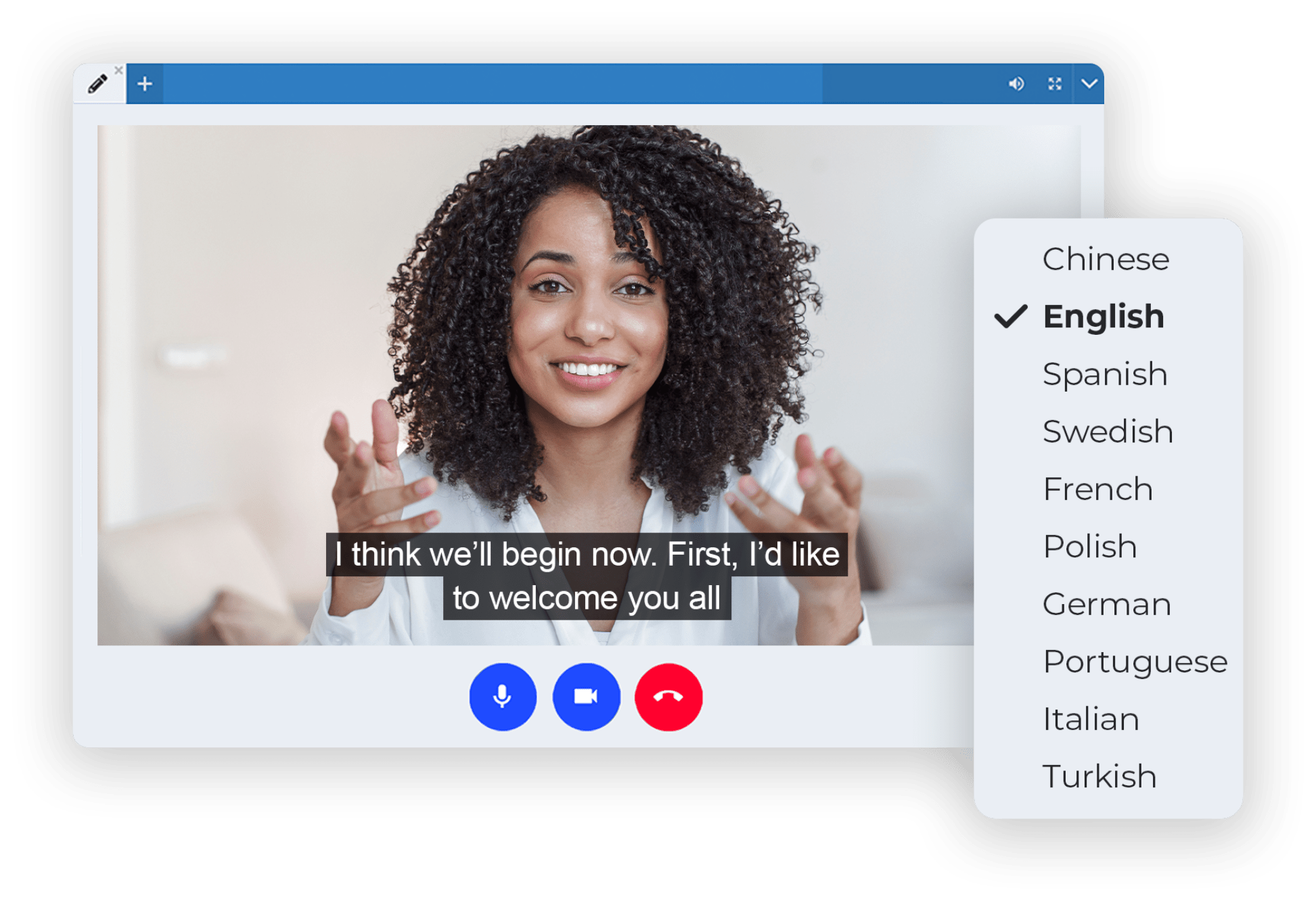
What is Closed Captioning?
Closed captioning (also called Live transcription) is a feature that allows you to generate subtitles from what participants say during meetings, webinars and online events. This makes it easier to access content for the hearing impaired and those who cannot listen to the audio at the time, and helps to create international events with ease.
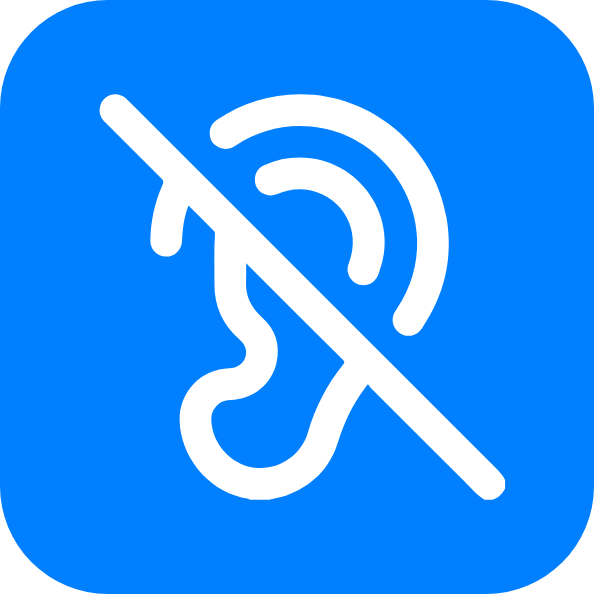
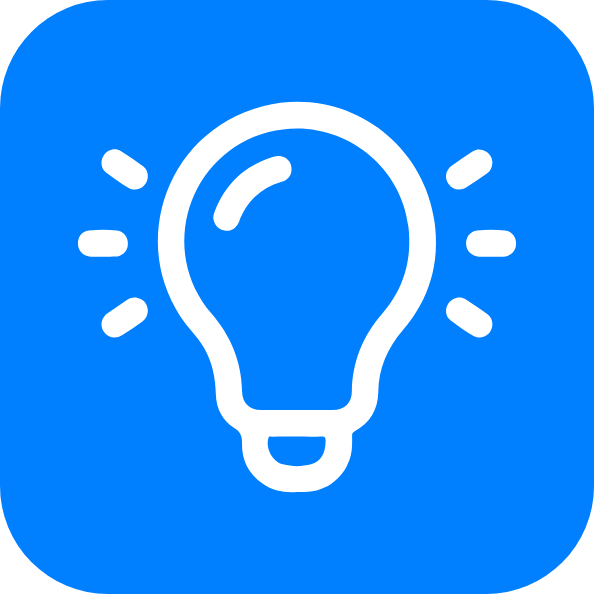
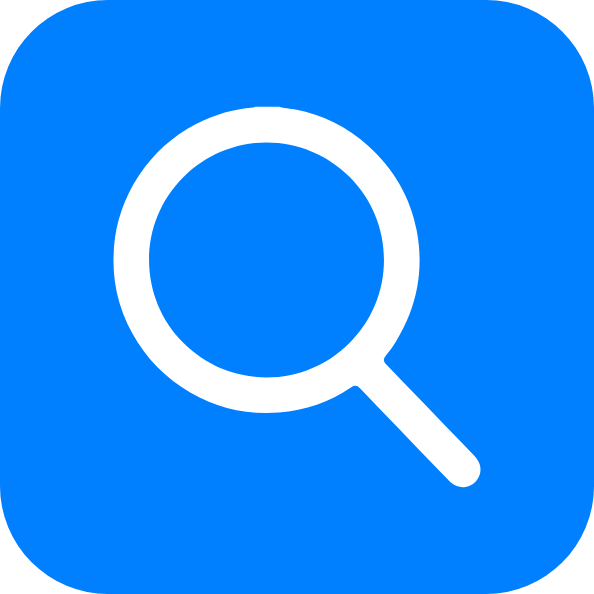
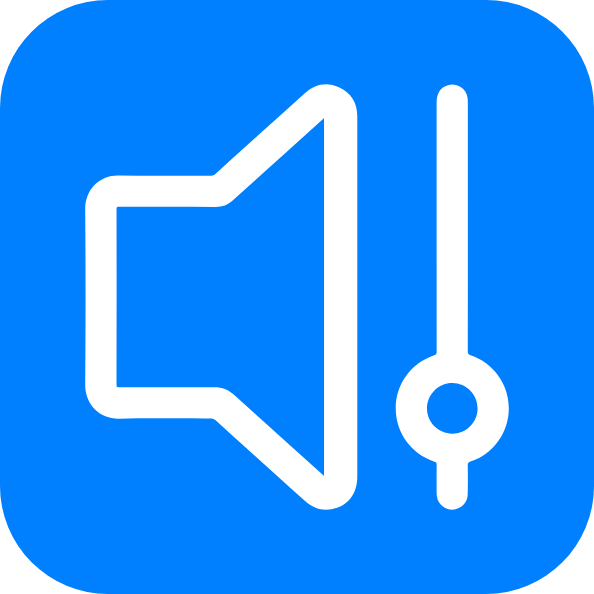

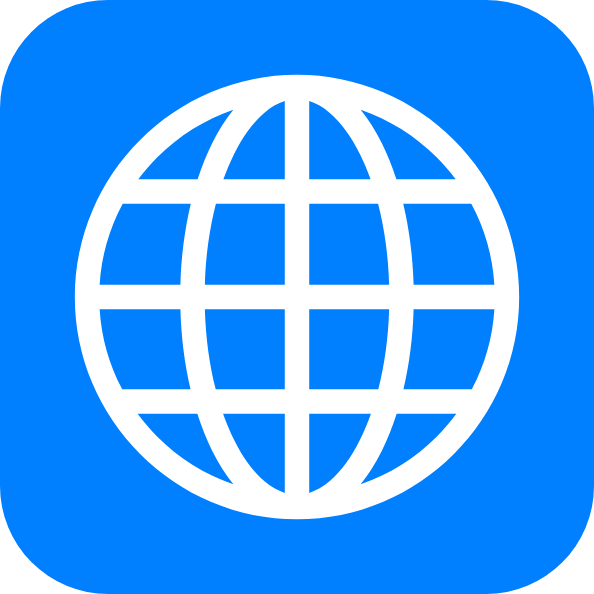
Closed Captioning at LiveWebinar
Better Accessibility
Make videos accessible to deaf and hard of hearing viewers. Enable users to participate when the sound has to be low or in sound-sensitive environments.
Better Focus, Engagement, Memory
Provide a better experience for viewers with learning disabilities or attention deficit disorders. Clarify the content in case of complex language or complicated information.
Easily Created Meeting Notes
Export the subtitle transcript history to a file and save it. Allow participants to review and refer back to important information. Enable easy notetaking, create reports and summaries based on the transcript.
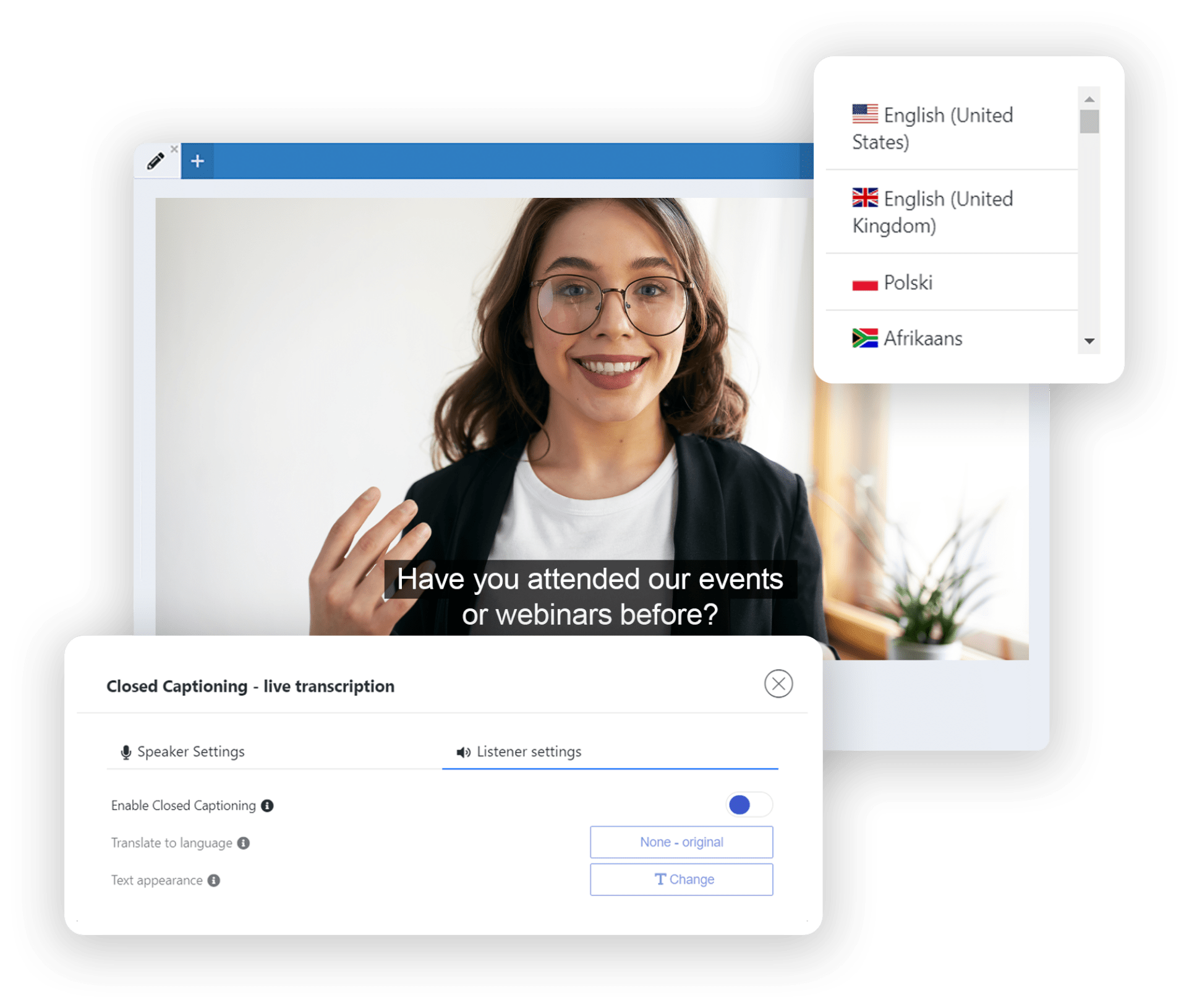
Ensure Accessibility and Comprehension
Encourage inclusive interaction and nurture understanding to deliver an exceptional webinar experience for all your viewers, including those with hearing impairments.
See How it Works
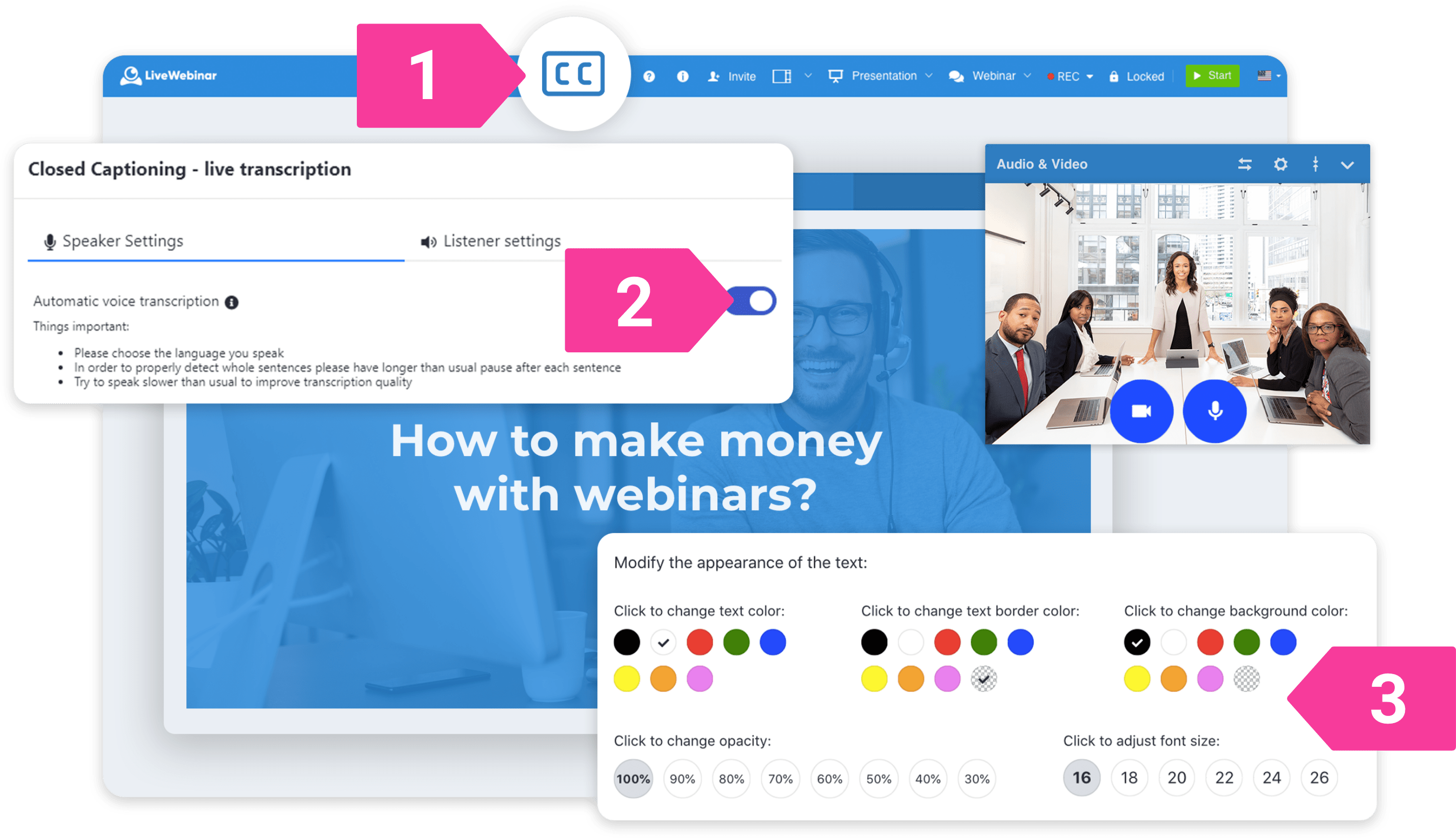
1. Click on the 'Closed Captioning' icon once you’ve started a webinar
2. Enable automatic voice transcription
3. Adjust the transcription settings
Select a language (choose from over 50 languages). Adjust the font size and text contrast of subtitles
Change the position of the text in one of two options – transcriptions displayed at the top or bottom of the screen.
Manage the visibility of the live transcript – each attendee can decide whether they want to see their transcribed text box.


