Screen Sharing
Holding an online tutorial or meeting? Use the screen sharing function to display real-time views of your work, presentations and documents, providing a seamless and interactive experience for your audience.
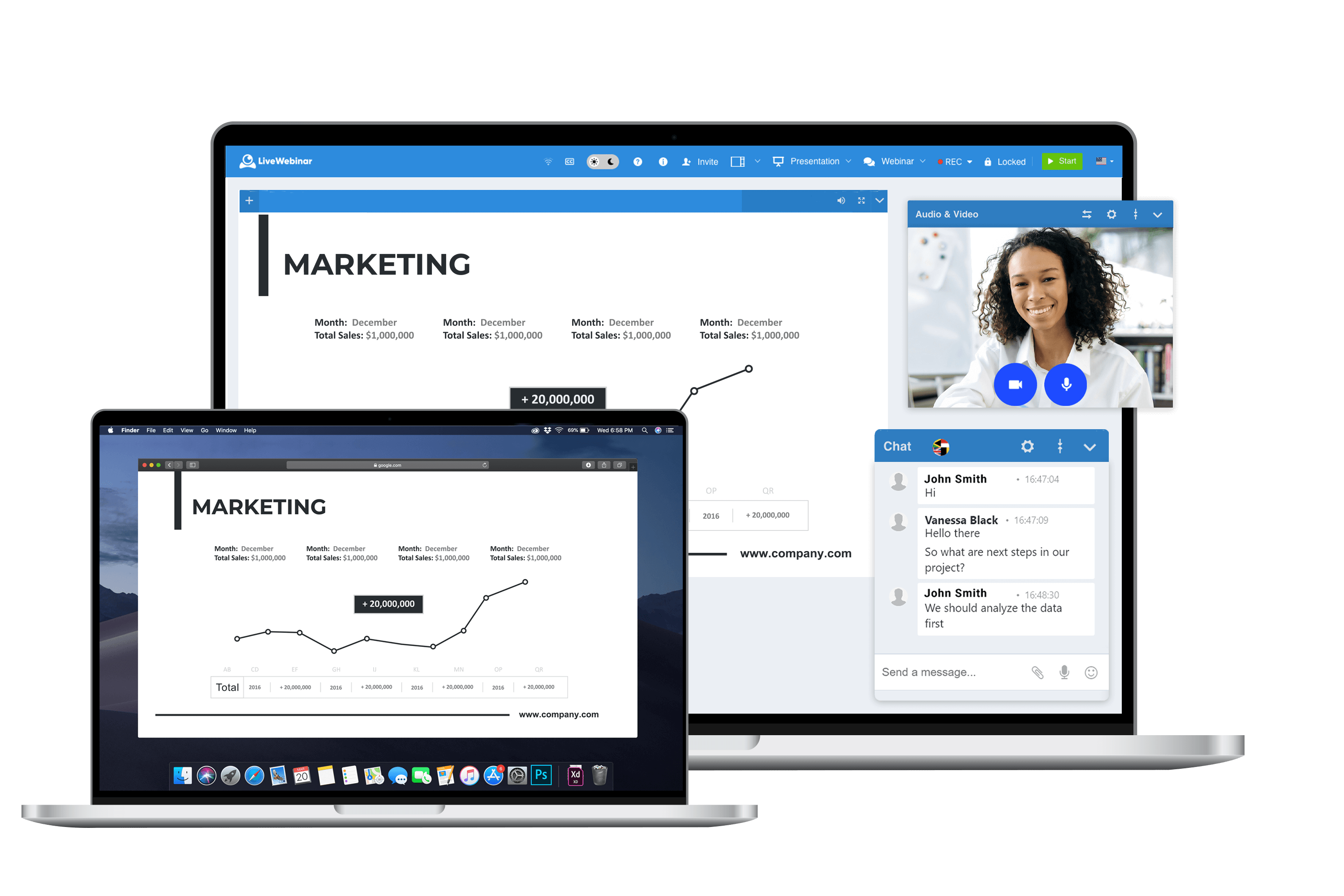
What is Screen Sharing?
Screen sharing is a feature that lets you show your computer screen to others during a meeting or a presentation over the internet. It's often used in webinars, online trainings, tutorials, or technical support sessions, allowing the viewers to see your screen in real time and, in some cases, take control if necessary. This function makes it easy to remotely collaborate on documents, co-browse, onboard new customers, demo products, and more.
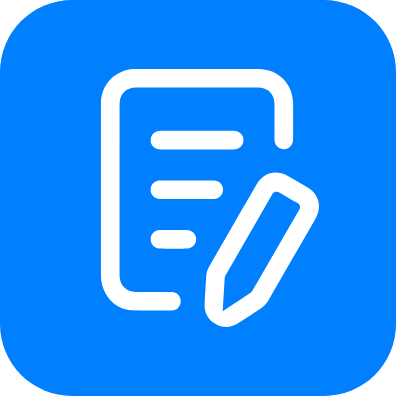
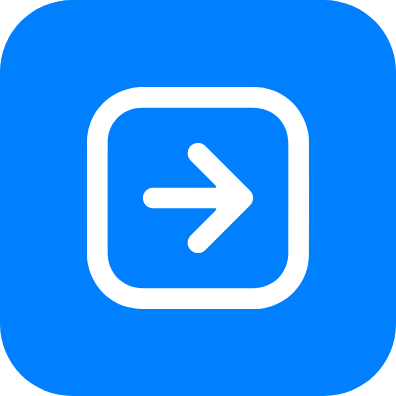

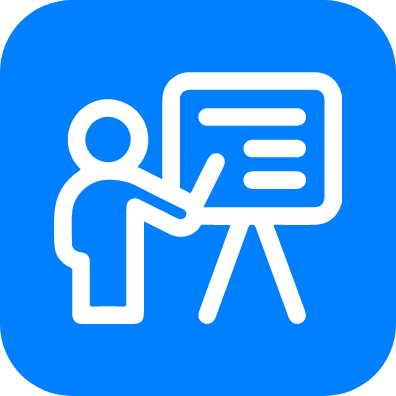
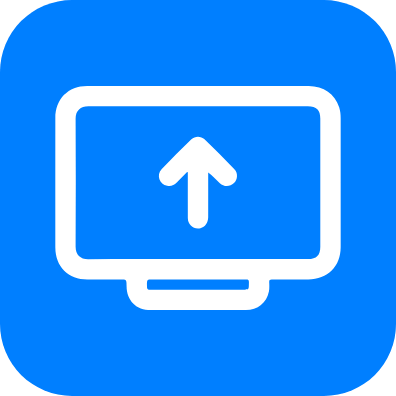
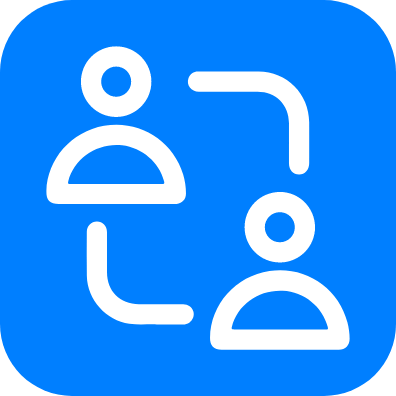
Engage your audience during your online events
Screen Sharing with LiveWebinar
Show others what you are working on
Let your attendees see how your application works, discuss projects, documents and application operations with co-workers and partners.
Choose what your participants see
Easily adjust the view to your preferences. Either share the entire screen or choose a particular application window to share
Share the screen on many popular browsers
Use the functionality on Chrome, Firefox, Safari Opera, Edge and Mozilla browsers.
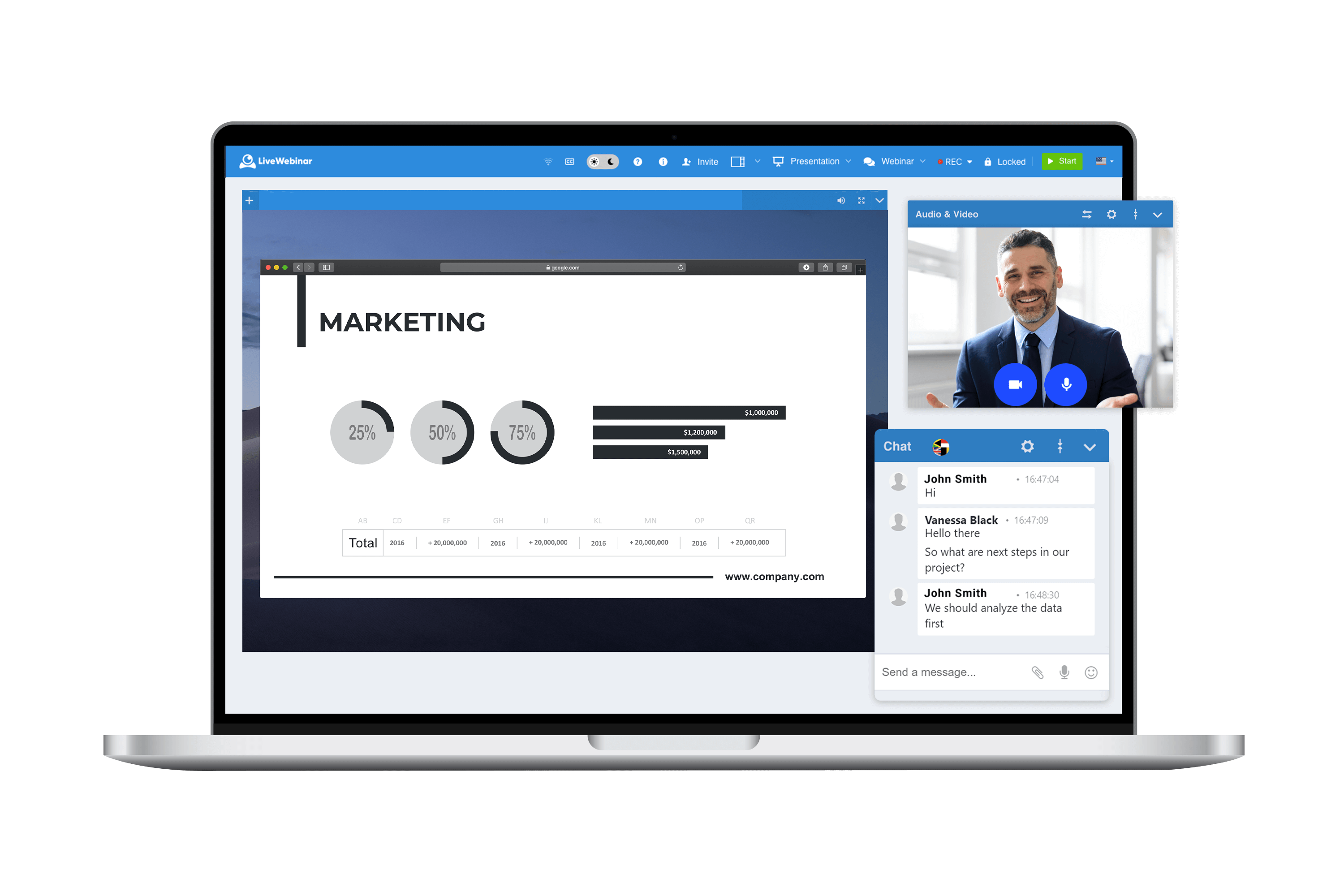
Professional Screen Sharing for Better Collaboration
Stay connected and present your services and products in an engaging and productive way.
How to Enable Screen Sharing
See how simple it is:
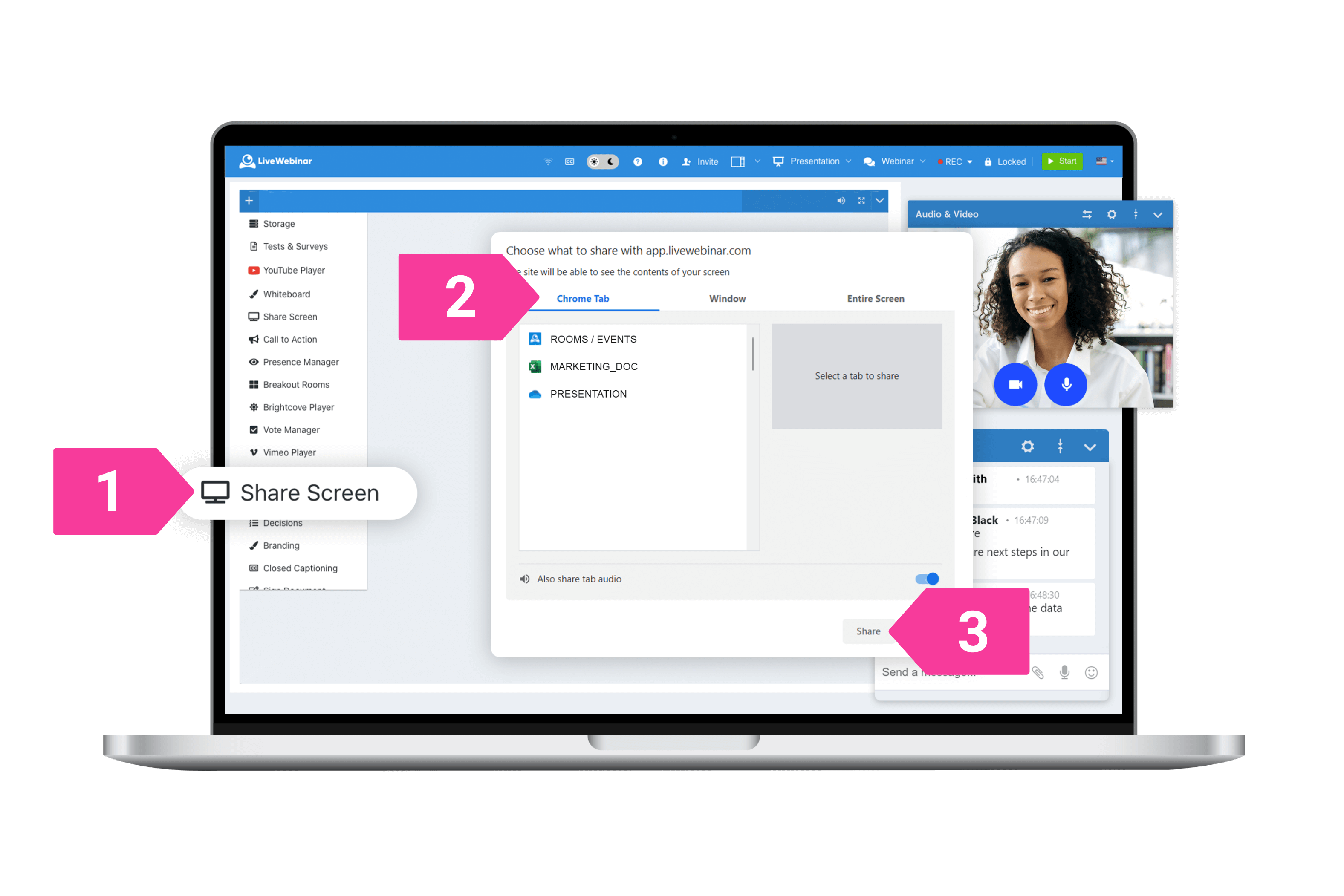
1. Select 'Share Screen' from the list in the shared menu in your webinar room.
2. Choose whether you want to share the entire screen or choose a particular application window to share.
3. Start sharing.


