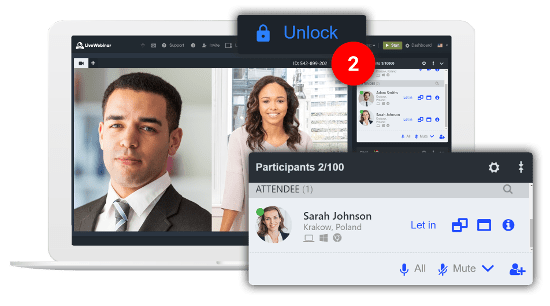Number of Participants
From the top bar you can read how many attendees are currently at your meeting and also check out the room’s capacity.
Detailed insights
Get full insight of each of your attendees profiles and learn about their location, device and browser used.
Assign roles
Give your attendees the presenter’s role to let them use screen-sharing and present content to the whole group.
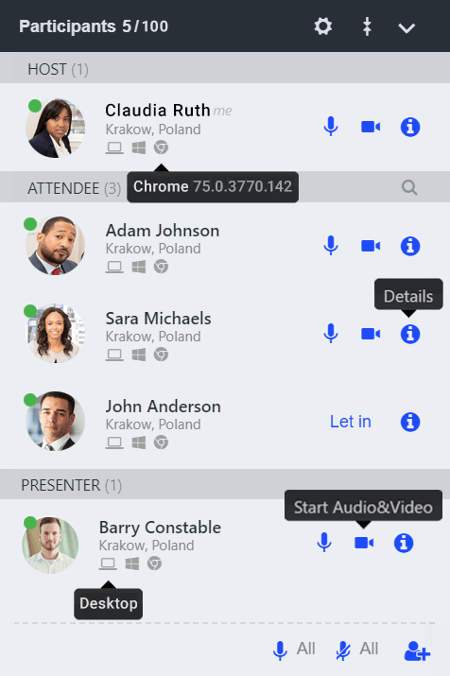
Manage all details from one place
Manage participants from one place, assign roles, invite and allow particular attendees to speak up.
Let in Participants
Is your room locked? Choose the right moment to let in attendees from the waiting room.
Start Audio & Video
Ask your attendees to share their audio and video to let everyone in the room see and hear them.
Easily manage your Participants
The Participants List offers you a full set of tools that will help you manage your meeting roles and attendance. Take control of your webinar, run it according to the plan and make it even more effective by keeping a close eye on your participants’s actions.
Assign Presenters
Spotted someone that seems to know more about a specific issue? Assign them the presenter’s role and let them share their ideas through the whiteboard or screen sharing functions.
Stay in control
Avoid arguments and unwanted messages. Provide yourself with an extra pair of eyes and assign Moderators to run your meeting smoothly and keep everything under control.
Set the limits
Handle inappropriate or annoying behaviours of your attendees. Exclude them from the discussion by muting them.
Check out Participant details
Someone from the audience caught your attention? Send them a private message, check out their profile and get a full insight of each of your recipients. Reach valuable conclusions based on your attendee’s location, meeting history or web browser.
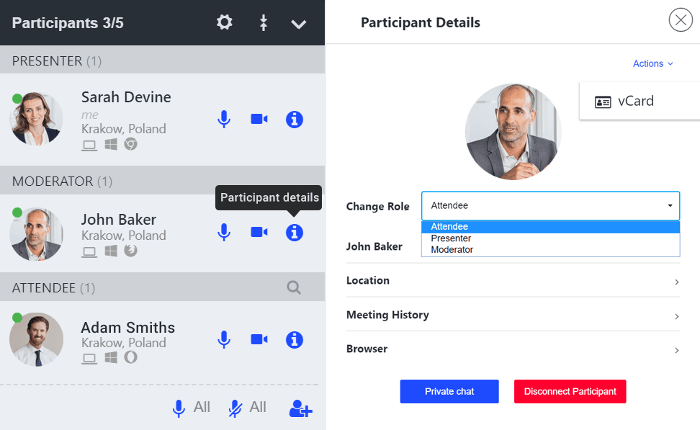
Start private chats
Start individual conversations to build more personal relationships with your recipients.
Assign roles
Change the role of your attendees at any point of your meeting. Assign the Presenter or Moderator roles to get some extra help in managing your webinar.
Download vCards
Get a quick preview and immediately save all of your attendees contact details with the downloadable vCard option.
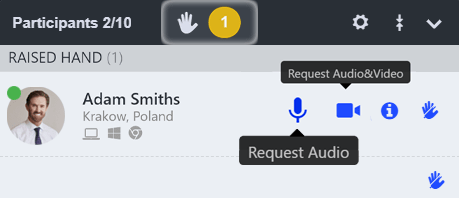
Raised hand
Running a Q&A panel? Your attendees can raise hands to ask questions, just like in a real classroom. Notice raised hands and give your participants the right to speak to the whole group.
Room access
Decide if you want to make your room permanently open or if it should stay locked for participants. If so, your guests will be redirected to the waiting room.
You can let in your attendees one by one, or if you’re expecting a larger group, allow them to enter your meeting at once by unlocking the room.