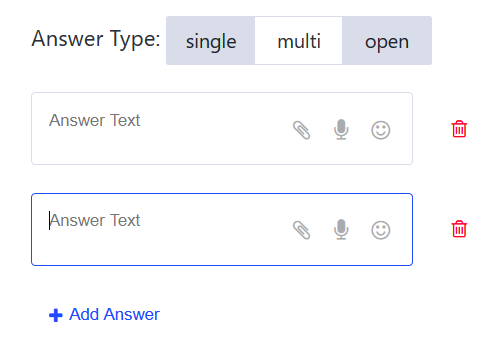
Ask engaging questions
Prepare your own survey before the webinar and ask the participants questions. You may create single or multiple choice surveys.
Enrich your surveys with additional features
Set the duration of your survey in the Dashboard. You can include attachments and voice messages in the questions and answers of your survey.
Get the information you need
LiveWebinar Survey tool is easy to learn & use. Get easy access to all of the gathered data and see the answers while your survey is still in progress. Afterwards you may share the results with your audience.
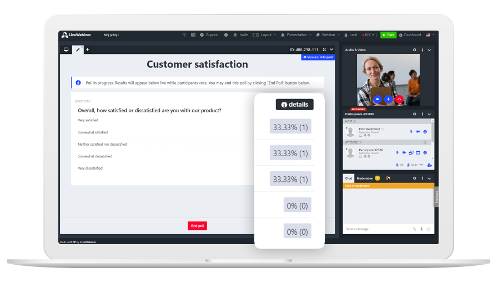
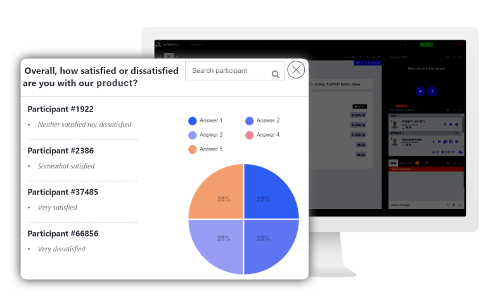
Know your audience
After finishing your survey, click the details button and see the results in a clear and readable chart.
You will see which participant clicked a specific answer. Every choice is represented by a different color, to give you a full insight into the collected data.
LiveWebinar Tests - a feature that teachers will love
Respond to your students’ needs with LiveWebinar’s solution for conducting exams. Choose the pass rate, write down your questions and start the test!
Set the limits
Check the knowledge of your students by asking them scored questions. Set the percentage of points with which your test can be passed.
Tests are very useful not only when you’re hosting online lessons. They’re also a great way to check your attendees knowledge right after conducting a training.
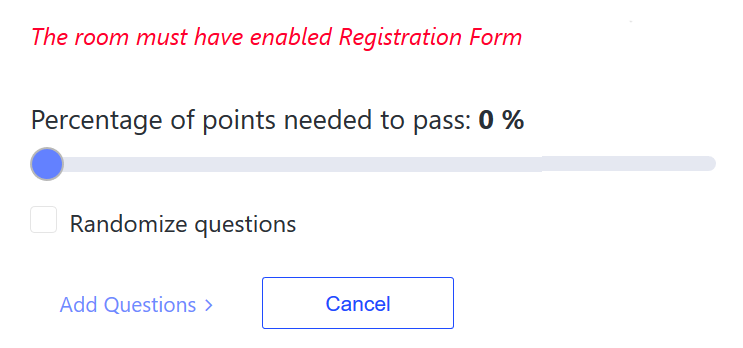
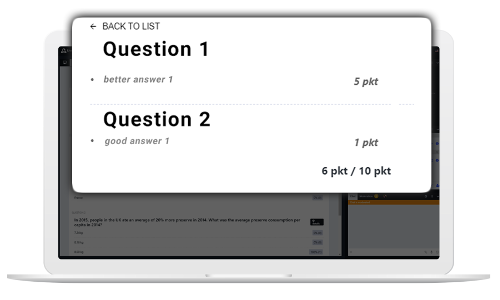
Check and share the results
See in real-time which participants chose the right answers. You will be able to see who passed the test in the Content Window. After finishing a test you may share the results with your attendees.
Before the test is over, you’ll be able to see every answer in a clean and readable chart. The diagram will provide you with essential data about your participant's results.
Run mini polls for maximum engagement
You may run every test or survey in a "mini poll" form, which enables you to share many things at the same time in the Content Window. You may create polls before your online event or even when it has already started.
Get valuable data
Display surveys and tests in another module right next to the Audio & Video, Participants and Chat window. You may also extend the poll window to make it more accessible for your participants.
In this mode you can also analyze the results of the conducted surveys and display them to your audience.
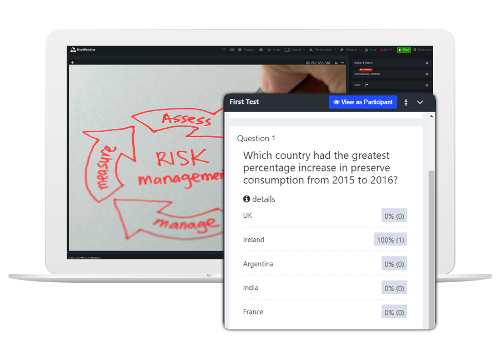
Poll your participants
Capture important info and learn more about your participants with interactive polls. Click "Poll your participants" from the Attendee List options. Running polls will help you boost engagement during your virtual meetings.
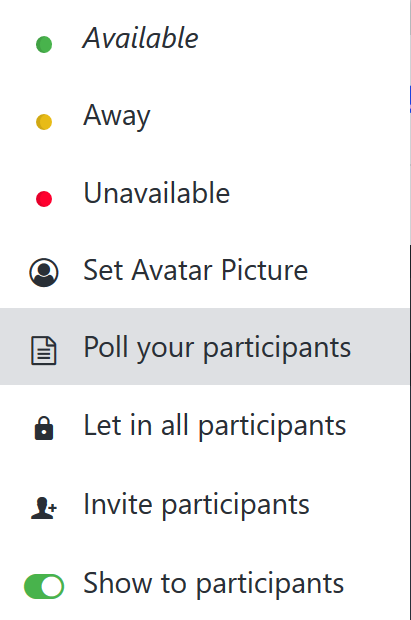
Keep a high conversion rate
Polls are especially useful in sales-oriented webinars. Run polls to capture extra information from participants, elaborate their profiles and distinguish warmer leads from the rest of the contacts.
Give a rhythm to your webinars and online meetings with LiveWebinar polls. Running polls is an efficient way to get to know your attendees better and interact with them.
