Moderated Chat
Distracted by off-topic comments or disrupted by spam during your webinars? LiveWebinar’s Moderated Chat feature gives you the power to screen and control every message, ensuring only relevant, appropriate content reaches your audience.
How does Moderated Chat work?
In live events, chat can get busy. That's where Moderated Chat comes in. This feature gives you the power to review, accept, reject, or even edit messages before they appear in the main chat. It’s a simple way to keep conversations focused, relevant, and free from disruptions.
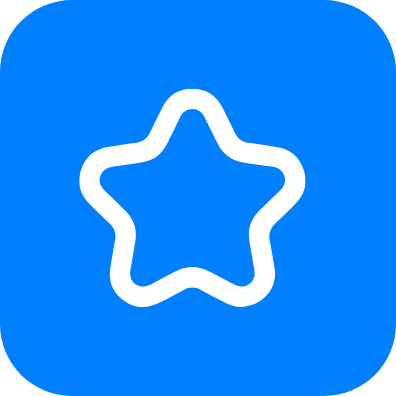
Guide the flow of discussion
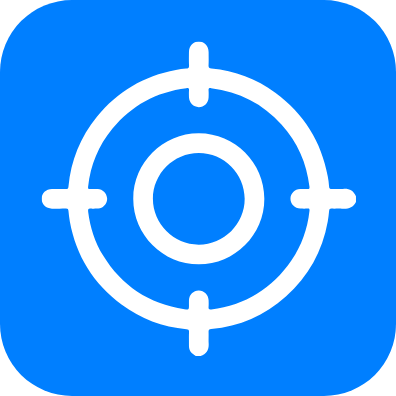
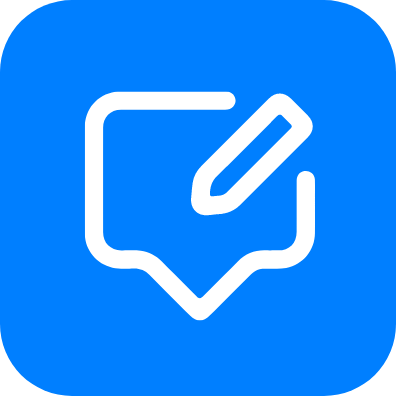
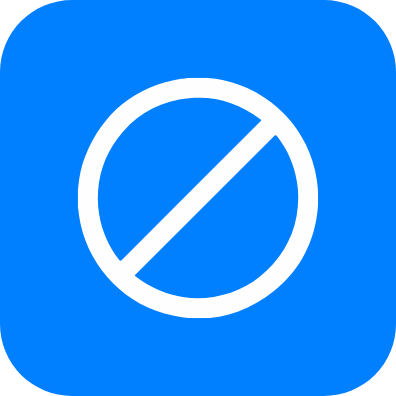


Moderated Chat at LiveWebinar
Chat under control
Avoid trolling, provocative comments, and other undesired reactions during your meeting. Keep your conversation free from negativity – as a moderator you’re in the position to remove comments that break your communication rules.
Manage all conversation threads
Easily assign a moderator role with the ability to approve, edit, or delete messages. Quickly see which threads are in the moderation queue and decide which to share with your attendees.
Lead one-on-one discussions
Create a space for confidential discussions during your business meeting. Send direct messages to participants or enable Private Chats for added discretion.
Develop a proactive approach
When you have the support of a moderator in your room, they can be one step ahead of your participants and prevent them from leaving your webinar or doing anything inappropriate.
Learn how to start Chat moderation at LiveWebinar:
You can do it either before the webinar starts or during the webinar.





