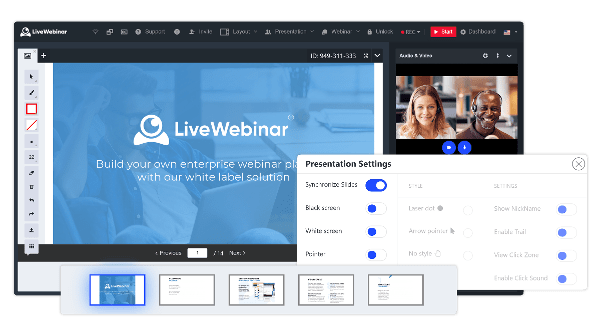
A Picture is Worth a Thousand Words
Whether you’re teaching a class, leading a sales meeting about the past quarter, or talking with clients, a visual aid is always a great tool for helping get your ideas across.
Presentations in LiveWebinar help you achieve just that – present all that needs to be shown in an informative way.
How can presentations make my webinar better?
Searching for your presentation during your webinar can be quite awkward, especially when everyone is waiting on you. By uploading your presentation to your account storage before the meeting you can quickly access it during the webinar. Navigation through the presentation is made easy thanks to an intuitive interface.
No More Lost Time
Having your presentation easily accessible in your webinar software makes webinars and meetings smoother, in a couple clicks you’re ready to go!
Getting Started
Upload your presentations to your LiveWebinar account before your meeting, and easily access them throughout your webinar when you need.
Easy Presenting
Switching between pages of the presentation is simpler than ever. Zoom in if you need to, and use the whiteboard feature if there’s anything you want to draw attention to.
Presentation Settings
Use the presentation settings provided in the software to make it easy for participants to see where you are and what you’re doing.
General Presentation Settings
Make sure that everyone is one the same page, literally, with the help of the “Synchronize Slides” option, which makes sure that your attendees are viewing the same slide as you are.
When the blank screen or white screen options are turned on, the attendees will see just that, so you can make any adjustments you might need.
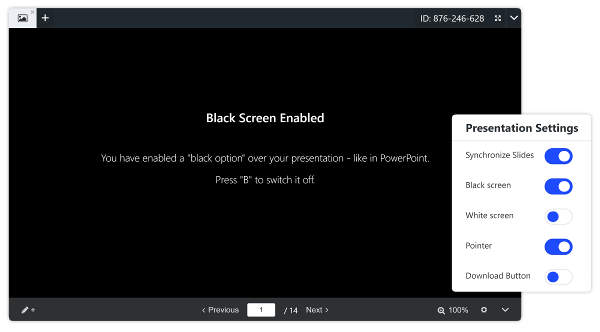
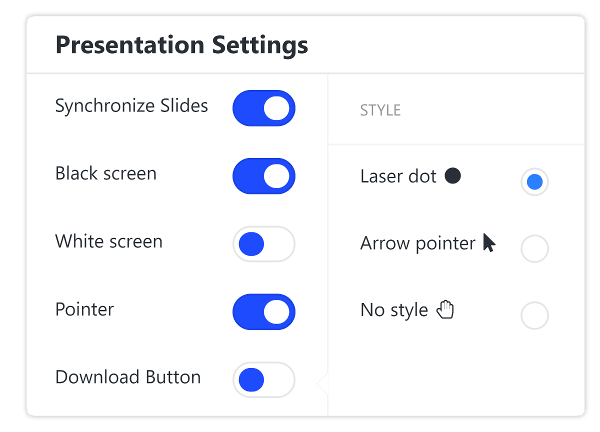
Pointer Style Settings
Turning on the pointer ensures that your participants can see what you’re trying to emphasize, and the download button lets them download the presentation.
We all like having options, so if you’ve toggled the “Pointer” option on, you can choose which style you prefer – either a laser dot or an arrow.
General Settings
With the general presentation settings, you can make it easier for your attendees to keep up. Let them know who’s who thanks to the nickname setting if more than one person has access to the presentation.
You can also enable the trail and click zone to make it easier for your participants to track your movements. You can enable the click sound if want!
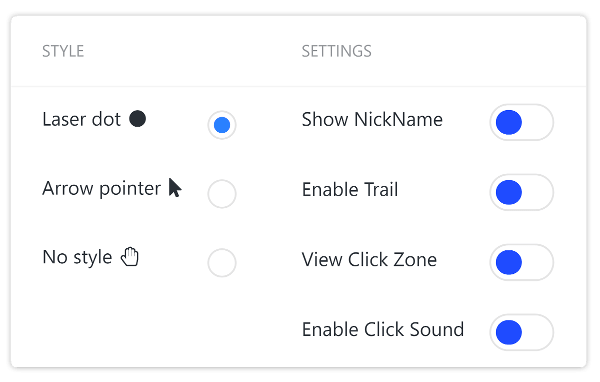
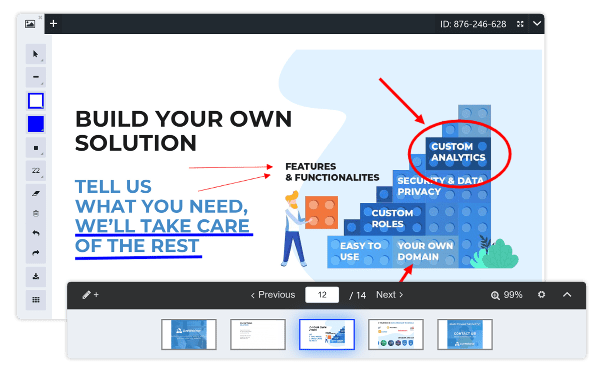
Highlight What’s Important
While presenting, you can take notes directly on the screen with the help of the whiteboard feature.
Help illustrate ideas, draw attention to what needs to be highlighted and help increase interaction with your audience.
Read more