Ad Banners
Want to boost your webinars and online meetings? Use our Ads Banner feature. Displaying ad banners during your webinar can directly lead viewers to your website, making it easier for them to buy your products, subscribe to your services, or enroll in your course.
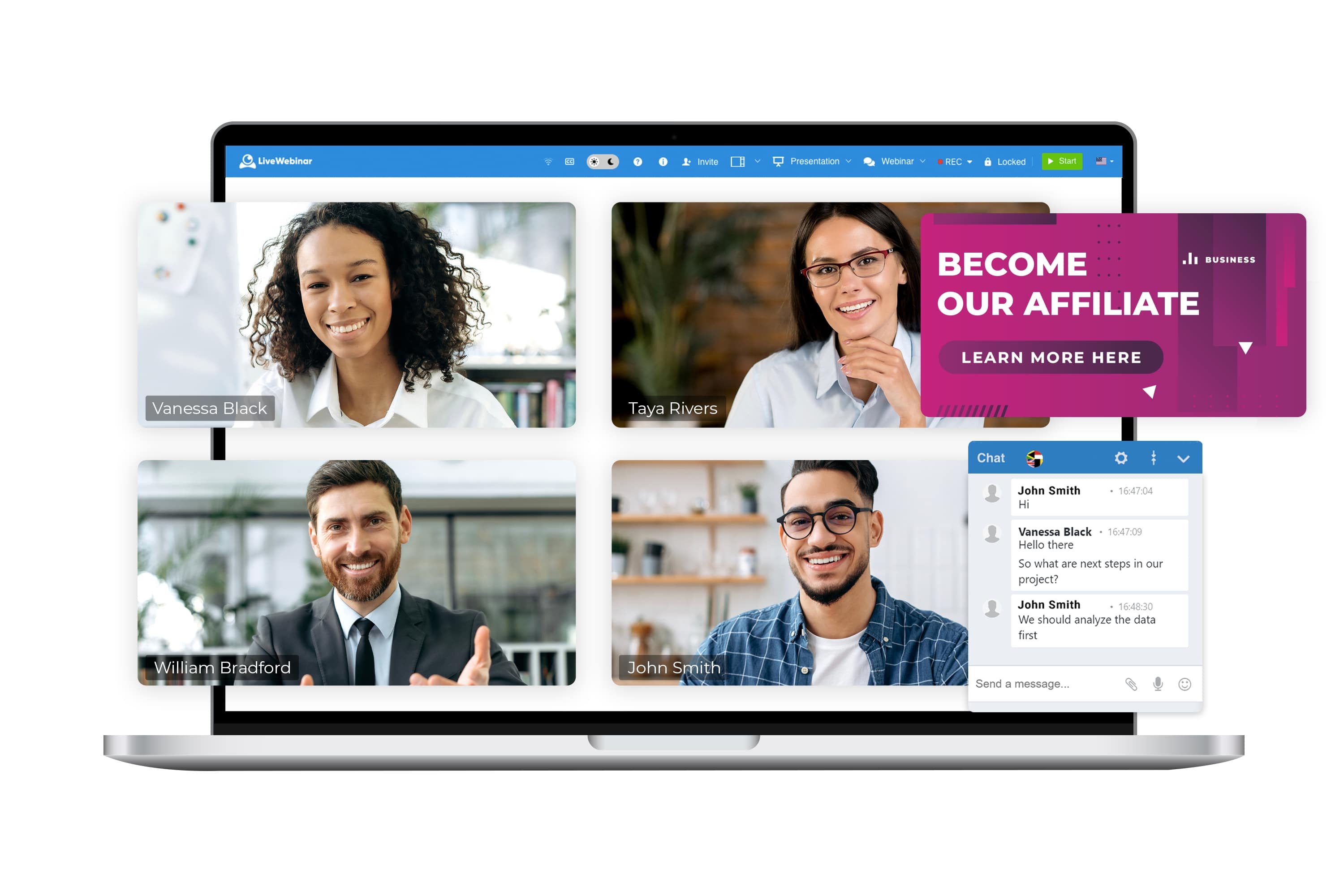
What are Ad Banners?
The Ads Banner function lets you include and manage banners in your online events. These banners advertise and promote, leading users to the advertiser's website or a particular page when clicked. They are important marketing tools, driving traffic, building brand recognition, and generating sales.
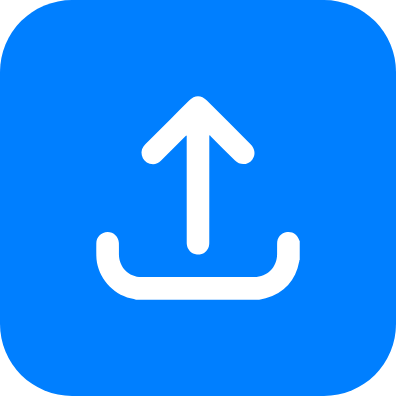
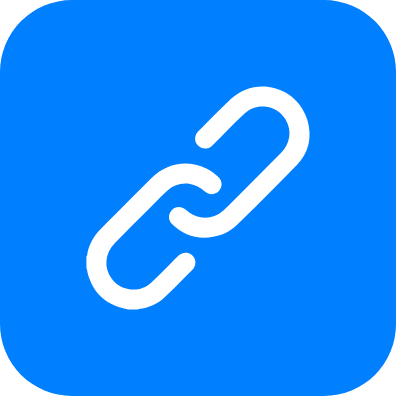
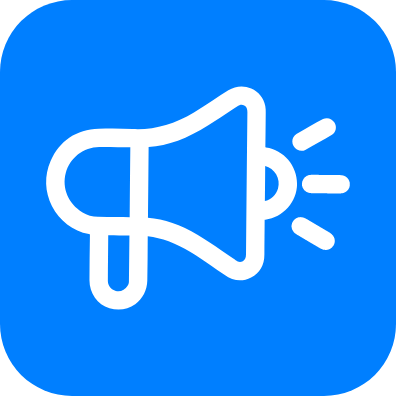


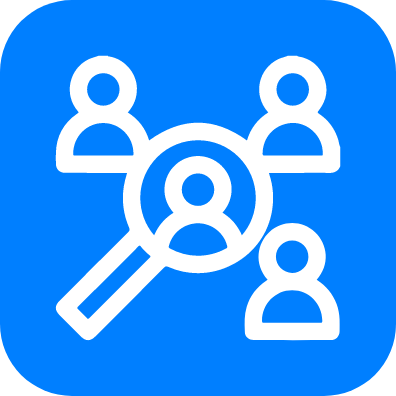
Ad Banners at LiveWebinar
Boost Brand Presence
Keep your brand and promotions visible during webinars. Integrate your colors and design smoothly into your sessions for a cohesive, professional look.
Encourage Action
Easily attach clickable links to your banners that will direct your participants to your site, offer or landing page. Create a seamless transition from content to call-to-action.
Drive Sales
Make every moment count by utilizing Ads Banners to boost engagement and conversions. Enhance your sessions visually and make a memorable impression with just a few clicks.
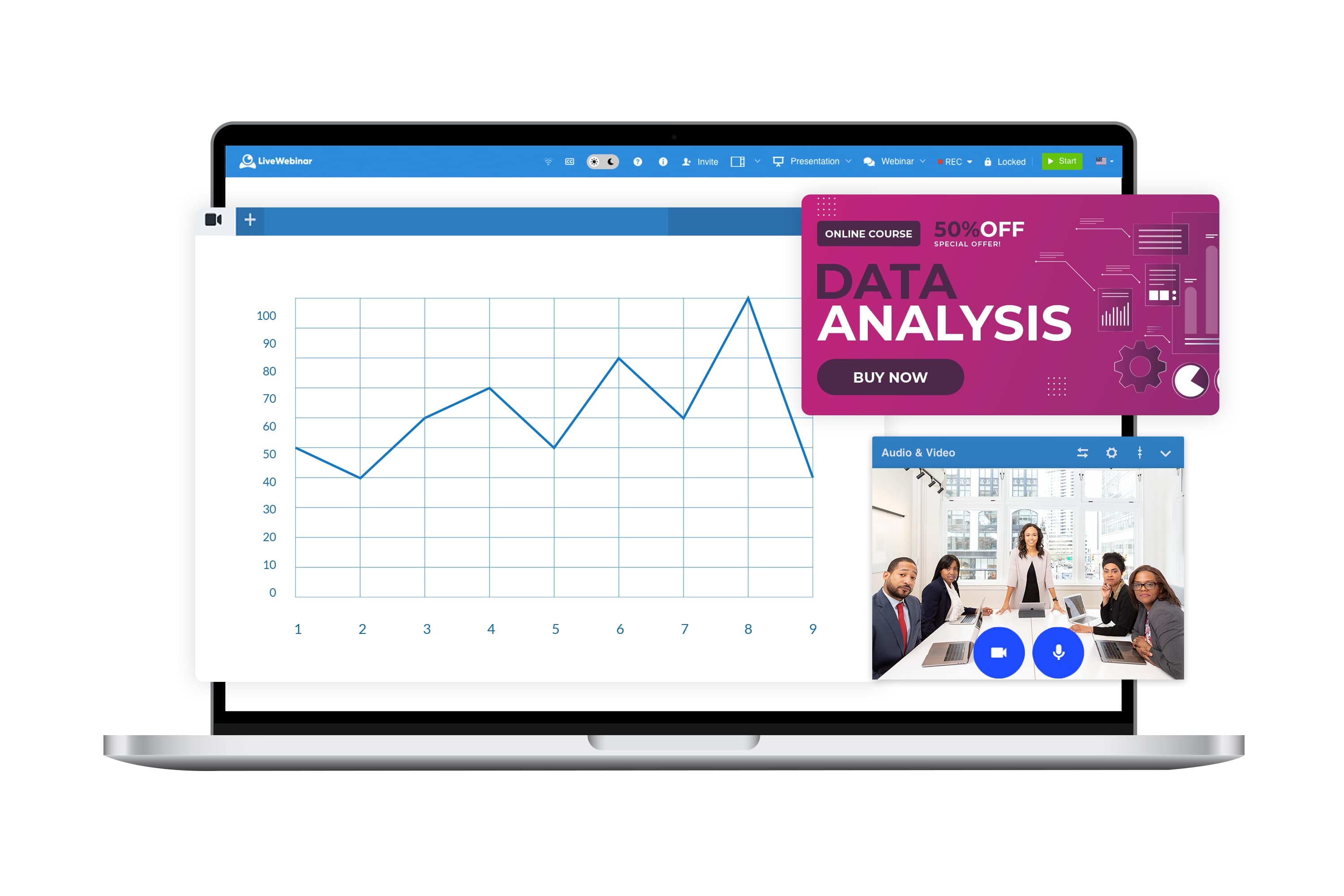
Call Your Audience to Action
During your webinar, you may find a natural opportunity to mention your products or services. With an Ads Banner in your webinar room, you can avoid having to spell your URL out loud. Unlike Call-to-Action button that disappears, the Ads Banner is visible for the entire webinar!
How to Use Ad Banners with LiveWebinar
See how simple it is:
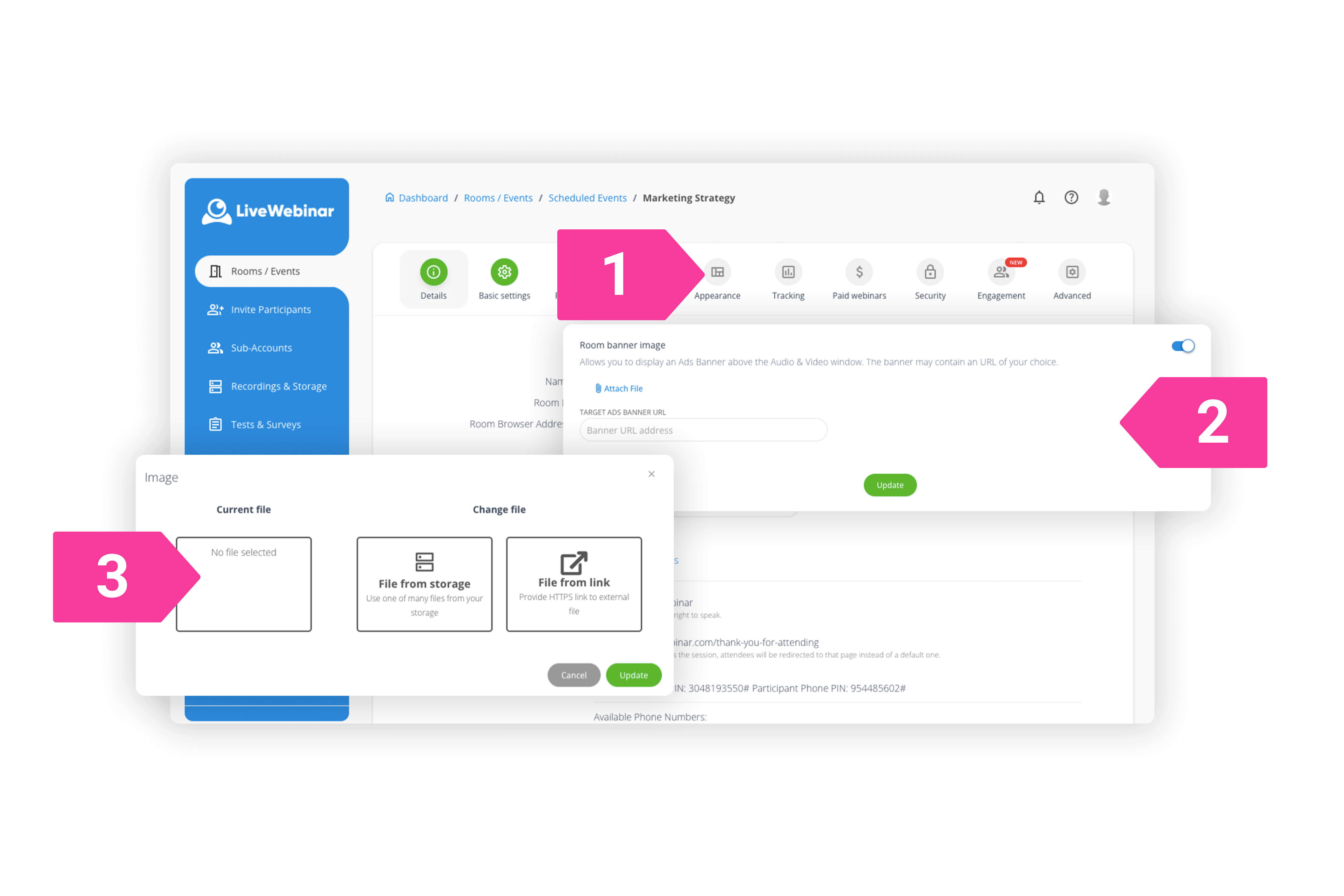
1. Go to the 'Appearance' tab in the new event creator.
2. Find the Room Banner section and select this option.
3. Add a custom file and upload the image.
Your banner ad will be displayed in your webinar room during the meeting, clearly visible and easy to click on!


