Win over your audience with video content
No matter if sharing video content is a spontaneous decision or a carefully planned move – with the YouTube & Vimeo Players Feature you can display multiple videos to engage your participants.
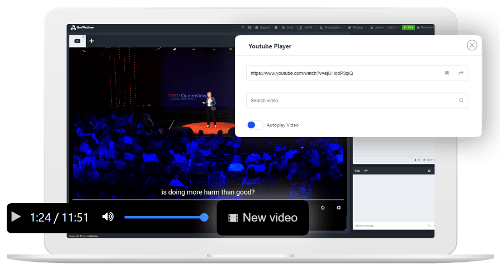
Broadcast without limits
Enrich your webinars with video content without worrying about limits. Enjoy the freedom of sharing many videos at a time – all in high quality, fast speed and played directly from the selected video platforms.
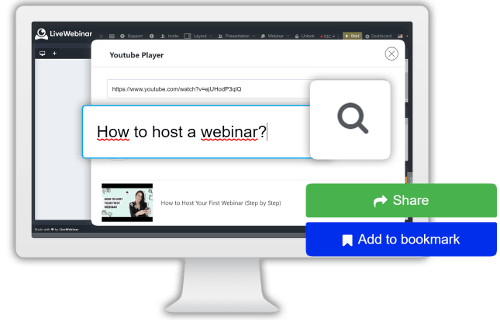
Control your video sessions
Allow your participants to interact with your broadcast. Give attendees permission to pause and play your videos or share their own visual content. Enable attendees to see only the video in the currently opened window.
Search Video
Look for videos on popular video platforms and incorporate them into your online sessions. Use the “Search video” field to find and play materials directly from YouTube or Vimeo. Type in the video’s title and choose a position from the search list.
Autoplay Video
The “Autoplay Video” option will help you stay on track with your speech. Start videos automatically without remembering to activate them in the content area – simply drag the “Autoplay Video” slider and next click the “Share Video” button.
Share Video
Start your YouTube or Vimeo video transmission within a few seconds by picking the “Share Video” option. Incorporate videos to your presentation without switching between different browser windows. Begin the broadcast by pasting the video’s URL and clicking the “Share” button.

Trigger participants’ engagement
Use video content to explain complex ideas or simply entertain your audience. Share videos to raise excitement and let your participants respond instantaneously to your content.
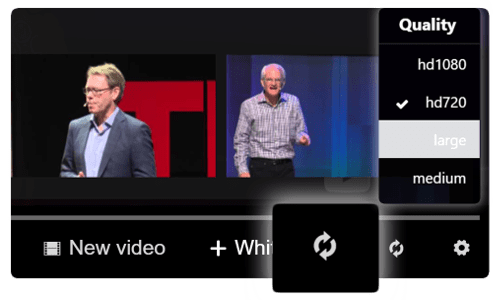
Video Loop
Loop a video to set an interactive background of your meeting or highlight the importance of the video’s content. Enable the Video Loop option to strengthen your message and make it memorable for your audience.
Maximize your broadcast quality
Get the most out of your broadcast by providing a high-quality video user experience. Click the “Settings” button to reveal a list of available video resolutions and pick the optimal quality for your transmission.
Add bookmarks
Create a video library to simplify sharing video content. Use the “Add to bookmarks” option to save videos for your next sessions. You can easily find and manage all of your bookmarked videos in the Storage area.
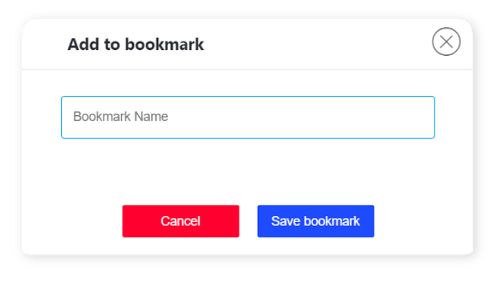
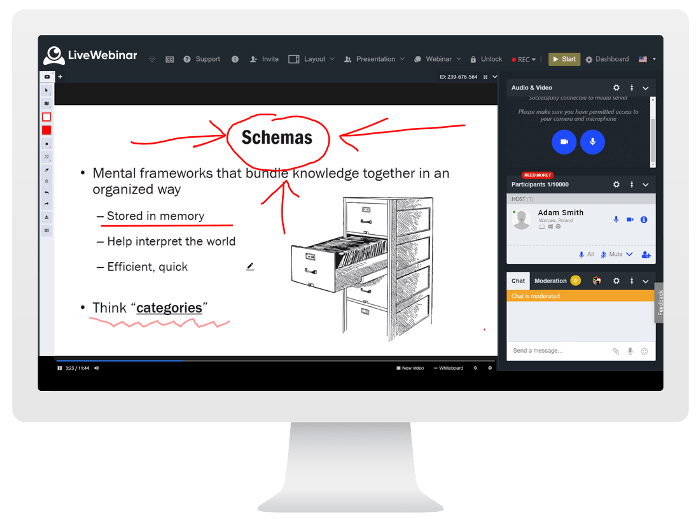
Create personalized video content
Use the interactive Whiteboard feature to make your ideas flourish and underline the most vital fragments of the video. Leave an imprint on your content – illustrate the subject and grip your audiences’ attention with a wide range of graphical tools.